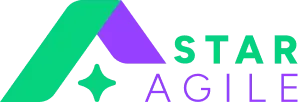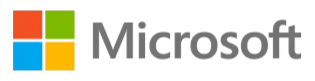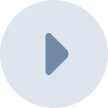The developers utilise Epic, the highest level in the organisational hierarchy. A high-level work hierarchy organises software application development workflow with various teams and sprints.
Users of Jira Software can categorise their issues as either epics or sprints planning. You get a versatile epic feature in Jira Software that may be used in various ways. The task can be added or withdrawn from the Epic depending on the customer's requirements. The work can be organised, and a hierarchy can be formed with the help of epics. Because they break down enormous jobs into smaller ones, epics can keep their speed and agility.
What is an Epic in Jira?
An Epic is an issue that collects stories or tasks about the same topic. You can use this technique to break up large tasks into manageable sections. It also makes it easy for the people assigned to the specific duties to see the broader context. Let's use the "New product strategy" as an example of an "epic" in Jira. You can add to it storylines such as "Product positioning plan," "Pricing policies," and "Create an ideal client profile," each of which contains subtasks within it. Both the Jira Cloud and the Jira Server environments allow for the construction of such structures.
Epics are long stories with a clear beginning and end. Epics may span numerous sprints, i.e. epics may be delivered over multiple sprints. Epics can have storylines, bugs, and tasks; when you join various epics together, you get a larger plot.
Jira represents epics with stories, issues, and tasks at the same tier in a hierarchy. Stories, bugs, and tasks all make up a separate piece of activity; however, an epic is a collection of interrelated issues.
It is essential to remember that epics are not merely an agile tool. So what are epics in JIRA? Epics in Jira might be features, waterfall projects, or a mechanism to aggregate comparable tickets.
An Epic Example
For example, your product development teams plan to create a new website. To deploy it, organise your work using Epics and Stories to manage several teams. You must design, compose content, code, and test a website before launching it. In this instance, the process of forming the website is the Epic, while all other components, such as creating a copy or developing the website, are the Stories.
Also Read: Epic Vs Feature Vs User Story
What is a Jira Story?
Stories also referred to as "User stories," are the requirements stated from the end-users standpoint and smaller parts of work in an Epic. For example, user-facing benefits that can be substantiated are known as stories. They begin with a line that explains what it is that we, as potential purchasers of the product, would like to achieve.
The structural progression of an Epic
Epics consist of several stories, whereas Initiatives are composed of Epics. Thus, we can assert that ventures are superior to epics. The initiative utilises the Epics from several teams to accomplish a larger objective than any Epic can very well.
What is JIRA epic? An epic encompasses a substantial collection of work. "Epic" means "Big Ask." Epic is a comprehensive list of user criteria and product specifications.
An epic may require multiple sprints to achieve. If more than a project is featured on the boards whereby the Epic belongs, it can span numerous projects.
Read More: Asana vs Jira
How does Jira Epic work properly?
The software application consists of numerous epics, where each Epic includes multiple stories to fulfil a task, and each narrative comprises multiple subtasks to accomplish the task. Initially, we developed the Epic by including user stories. After the Epic has been created, we view it along with all of the associated tales, make any necessary edits based on what the person needs, and then pass the project over to the development team so that they may finish it within the specified timeframe and mark it as complete.
The Jira epic operates based on the following stages.
- Developing an Epic Story
- Create an Epic Story by adding stories to it.
- Remove epic stories
- The ability to view all of your epics
- Completing your Epic
Jira Epics Tutorial
This comprehensive tutorial will guide you through creating, managing, and tracking Epics in both Company-Managed and Team-Managed Jira projects. Epics serve as containers for organizing related work items and provide visibility into large-scale initiatives across your development workflow. Understanding proper epic usage is fundamental for maximizing team productivity and ensuring successful project delivery.
Epics represent one of the most powerful organizational tools in Jira, enabling teams to break down complex projects into manageable components while maintaining strategic oversight. Whether you're managing a complete product launch, implementing a new feature set, or coordinating cross-functional initiatives, Epics provide the structural foundation for effective project execution. This tutorial covers both project types available in Jira, as each offers distinct advantages depending on your organizational needs and complexity requirements.
Company-Managed projects provide enterprise-level capabilities with advanced administrative controls, detailed permission schemes, and comprehensive customization options. These projects are ideal for larger organizations requiring strict governance, complex workflows, and integration with multiple teams or departments. Team-Managed projects, conversely, offer simplified workflows designed for agile teams seeking rapid setup and streamlined collaboration without extensive administrative overhead.
How do you create epics using Jira?
Follow these steps to make an Epic initiative in JIRA.
- If you want to create a new issue in JIRA, you can click or press C. The dialogue box appears.
- Alternatively, a direct link to create Epic JIRA can be found on the backlog page. Navigate to the Agile tab and select the option labelled "View on Board." Doing so will open the Backlog screen, on which the EPICS frame will be displayed on the left-hand side.
- In the dialogue box, choose the project in which this Epic needs to be made from the drop-down menu.
- To create an epic, go to the drop-down menu labelled "issue type" and then select "Epic."
- Give the needed epic name and the title of the summary.
- To begin creating an Epic, click the "Create" button.
A confirmation message for the creation of Epic will appear in a small dialogue window.
A unique issue identification number is created when initial credentials such as epic title, summary, etc., are loaded into JIRA.
Working with Epics in Company-Managed Projects
Epics are large work items that serve as containers for related Stories, Tasks, and Bugs in Jira. They help teams organize and track progress on major features or initiatives within company-managed projects. Understanding how to effectively create, manage, and monitor Epics is essential for successful project delivery and team coordination.
Create a New Epic in Jira
Creating Epics in Jira provides teams with a structured way to organize large work initiatives. There are several methods to create Epics, each suited for different workflows and project management approaches.
Create an Epic from a New Issue
The most straightforward approach to creating an Epic is through Jira's standard issue creation process. Navigate to your project and click the "Create" button in the top navigation bar. From the issue type dropdown, select "Epic" and fill in the essential details, including the Epic Name, which should be a short and descriptive title that captures the Epic's purpose. Add a comprehensive summary and description that outlines the Epic's goals, acceptance criteria, and relevant context. Set the appropriate priority level, assign ownership if needed, and choose a distinctive Epic color that will help with visual identification across different Jira views. This method provides the most control over Epic configuration and allows you to set all necessary fields before creation.
Create an Epic from the Epic Panel in the Backlog
For teams working primarily in the Backlog view, creating Epics directly from the Epic Panel offers a streamlined workflow. Access your project's Backlog and locate the Epics Panel on the left side of the screen. Click the "Create Epic" button or the "+" icon to open a quick-create field where you can enter the Epic Name and press Enter to create the Epic with basic information. You can then click on the newly created Epic to expand its details and add comprehensive information such as detailed descriptions, priority settings, assignee information, and custom field values. This method is particularly useful when you want to maintain context within your backlog management workflow.
Create an Epic on the Timeline
Teams using roadmap planning can create Epics directly within the Timeline view, which provides excellent strategic context for long-term planning. Open the Timeline or Roadmap view and click the "Create Epic" button in the toolbar. Position the Epic on the timeline by setting start and end dates, and configure dependencies with other Epics or external factors. This method allows you to align Epic creation with business roadmaps, set timeline properties, and establish clear dependency relationships. The visual nature of timeline creation helps ensure that new Epics fit appropriately within broader project schedules and resource allocation plans.
Add Stories or Child Issues
Breaking down Epics into manageable work items is crucial for making large initiatives actionable and trackable. This decomposition process allows teams to estimate work more accurately, assign tasks effectively, and monitor progress incrementally.
From the Issue Create Screen
Creating child issues through the standard issue creation dialog provides maximum control and detailed configuration. Click "Create" in the top navigation and select the appropriate issue type, such as Story, Task, or Bug, from the dropdown. Connect the issue to your Epic using the "Epic Link" field, where you can select your Epic from the dropdown or type the Epic key directly. Complete all relevant issue details, including a clear summary that describes the work item, detailed descriptions with acceptance criteria, priority alignment with the Epic's importance, and appropriate assignee selection based on team skills and capacity. This method ensures that each child's issue receives proper attention and contains all necessary information for successful completion.
From the Epics Panel
The Epics Panel in the Backlog view provides an efficient workflow for adding multiple child issues while maintaining visual context with the parent Epic. Navigate to the Backlog view and locate your Epic in the Epics panel, then expand the Epic by clicking the arrow icon next to its name. Click "Create Issue" or the "+" icon within the expanded Epic section to open a quick-create field where you can enter the issue summary and select the issue type. After creating the basic issue, click on it to add detailed descriptions, acceptance criteria, priority settings, story point estimates, and other relevant information. This approach is particularly effective when you need to create several related issues quickly while keeping them organized under their parent Epic.
On the Timeline
Creating child issues directly on the Timeline provides excellent project planning context and helps with scheduling considerations. Open the Timeline view, locate your Epic, and click on it to select it before choosing the "Create child issue" option. Position the child issue on the timeline by setting appropriate start and end dates while considering dependencies, resource availability, and Sprint boundaries. Configure the issue details, including summary, description, issue type, priority, assignee, and estimation information. This method is valuable for teams that need to coordinate work scheduling across multiple Epics and want to maintain visual alignment with project timelines and resource allocation plans.
Set Up Swimlanes for Your Epics on Your Board
Swimlanes provide powerful visual organization capabilities that help teams focus on Epic-related work and track progress efficiently across multiple work streams simultaneously. Proper epic usage in swimlanes allows for better workload distribution and clearer visibility into team progress across different initiatives.
Configuring Epic swimlanes begins by navigating to your Active Board, whether it's a Scrum or Kanban board, and accessing the Board Configuration through the board dropdown menu, where you select "Board settings" or "Configure." Navigate to the Swimlanes section in the configuration menu and set up Epic-based swimlanes by selecting "Epics" as the swimlane base. You can customize the display by choosing Epic colors for visual distinction, setting swimlane ordering based on priority or alphabetical arrangement, and configuring options to show or hide completed Epics to reduce visual clutter.
The benefits of Epic swimlanes include improved team focus through clear visual separation of work streams, enhanced progress tracking across multiple Epics simultaneously, and better workflow management with improved work-in-progress limits per Epic. Teams can quickly identify bottlenecks, coordinate resources more effectively, and communicate Epic status to stakeholders through the visual board layout. This organization method is particularly valuable for teams working on multiple Epics concurrently or when different team members specialize in different Epic areas.
Monitor the Progress of Your Epic
Effective Epic monitoring ensures successful delivery and provides valuable insights for continuous improvement throughout the development process. Utilizing different epic views (Added here: Backlog, Timeline, and Board views) allows teams to track progress from multiple perspectives and identify potential issues early in the development cycle.
Progress tracking can be accomplished through multiple Jira views, each offering different perspectives on Epic advancement. The Epic Panel in the Backlog view provides real-time progress indicators showing completion percentages, total versus completed issues, and color-coded status indicators where green represents on-track Epics, yellow indicates at-risk work, and red signals blocked or significantly delayed Epics. The Timeline view offers visual progress bars, date variance indicators comparing actual versus planned timelines, and milestone tracking capabilities that help teams understand schedule adherence and identify potential delays early.
Report generation provides deeper insights into Epic performance and team productivity. Access the Reports section in your project and select "Epic Report" to view detailed breakdowns, including story points completed versus remaining work, time tracking information, and issue completion trends. These reports help teams understand velocity patterns, estimation accuracy, and resource utilization across different Epics.
Working with Epics in Team-Managed Projects
Team-managed projects in Jira provide simplified Epic management with streamlined workflows and team autonomy. Epics serve as large work containers that organize major features and initiatives without complex administrative overhead. Strategic epic usage in team-managed environments focuses on simplicity and team self-organization rather than complex administrative controls.
Step 1: Create a New Epic in Jira
Creating Epics in team-managed projects is straightforward and designed for team flexibility. Teams can create Epics through multiple methods depending on their preferred workflow and planning approach.
Create Epics on the Timeline
Navigate to the Timeline view and click "Create Epic" in the toolbar. Position your Epic by selecting start and end dates directly on the timeline or using date pickers. Fill in the Epic name with a clear, descriptive title and add a comprehensive description outlining objectives and success criteria. This method works well for teams focused on roadmap planning and strategic milestone alignment.
Create an Epic from a New Issue
Click "Create" in the top navigation and select "Epic" as the issue type. Complete the Epic details, including name, summary, description, priority, and assignee. This traditional approach provides maximum control over Epic configuration and is ideal when you need to set detailed Epic properties from the start.
Create an Epic from the Epic Panel in the Backlog
Go to the Backlog view and find the Epic panel in the sidebar. Click "Create Epic" or the plus icon, enter the Epic name, and press Enter. Click on the newly created Epic to expand and add additional details like descriptions and due dates. This method maintains workflow continuity during backlog management sessions.
Step 2: Modify Start and Due Dates
Epic dates provide planning guidelines and timeline visibility in team-managed projects. You can modify dates through the Timeline view by dragging Epic start and end points to new positions, providing immediate visual feedback about scheduling changes. For precise date setting, click on the Epic to open its details panel and use date picker controls. The Epic details view allows you to set start dates for planning resource allocation and due dates for stakeholder communication and milestone tracking. Regular date reviews during planning sessions help ensure Epic timelines remain realistic based on team capacity.
Step 3: Add Child Issues
Breaking down Epics into manageable child issues makes large work items actionable and trackable. Team-managed projects simplify this process while providing organizational flexibility.
On the Timeline
Select your Epic on the Timeline and click "Add child issue" to create work items positioned within the Epic's timeframe. Set start and end dates for child issues while maintaining visual alignment with the parent Epic schedule. Configure issue details, including type, summary, and description, to ensure contribution to Epic objectives. This method helps visualize how individual work items fit within the broader Epic timeline.
Board and Backlog
In the Backlog view, expand your Epic in the Epic panel and click "Create issue" to add child issues automatically linked to the parent Epic. On the Board view, use "Create issue" functionality and link new issues to their parent Epic using the Epic link field. Both methods support bulk issue creation during planning sessions and help maintain proper hierarchical relationships between Epics and their child issues.
Step 4: View an Epic's Details
Epic details provide comprehensive information about status, progress, and associated work items. Click on any Epic from Timeline, Backlog, or Board views to open its details panel. Understanding how to access these different Epic views (Added here: Timeline, Backlog, and Board views) is crucial for effective Epic management and team collaboration. The Epic details page shows current status, progress indicators based on child issue completion, and a list of all associated child issues with their status and assignee information. The description section contains Epic objectives, acceptance criteria, and relevant context information. Progress tracking displays completed versus total child issues, story point totals, and visual progress indicators for quick status understanding. The activity stream shows a chronological history of Epic activities, and the comments section allows team collaboration and coordination.
Step 5: Set Up Swimlanes for Your Epics
Swimlanes organize board content by Epics, creating visual separation between different work streams. Access your Board view and navigate to board configuration settings. Select Epics as the swimlane basis to create horizontal sections for each active Epic plus unassigned issues. Configure Epic display options, including showing or hiding Epic names, adjusting visual styling, and determining whether completed Epics remain visible. Epic swimlanes group work items by parent Epic, making it easy to see progress across multiple initiatives simultaneously. This visual organization helps prevent work confusion, supports better work-in-progress management per Epic, and encourages team focus on completing Epics before starting new ones.
Related Blog: How to Use Jira
How to change the name or edit an epic in Jira?
JIRA epics can be edited or renamed as follows.
- To access the Backlog page, click the down arrow next to the Agile link in the navigation pane. Once you select the option to "View on Board," the page will load.
- On the left-hand side of the backlog page, all epic JIRAs will be shown.
- Select an epic JIRA and click on the arrow in the drop-down menu. It displays choices to customise the Epic's colour theme, name, information, and "Done" status.
Click the modify name link and enter the new name to rename Epic. You can also click on "View epic details," which will access the entire JIRA for the Epic.
Epic JIRA allows us to add more information, such as a description and attachments of necessary documents, assign it to teammates and add members to make it look complete.
Know in detail about Jira backlog
Read More: Components in Jira
In JIRA, how do you add a new issue to an existing epic?
The actions outlined here can be used to create a new issue in JIRA.
- Using the drop-down menu on the Agile link in the top menu, pick "View on Board" to see the Backlog page.
- On the left-hand side of the backlog page, all epic JIRAs will be shown.
- Click the triangle to the left of an epic's name to view its information.
- It will display detailed JIRA information.
To create a new issue in epic, you will need to click on the link "Create an issue in epic."
Alternately, within the epic JIRA, go to the "Issues in Epic" tab and click on the "+" link. This will open a dialogue box that is identical to the one obtained in the step that came before it.
Choose the sort of issue you want to create from the menu bar, which may be a story or a task, and then input the summary facts to generate unique issue identification for the issue.
How do you remove a Jira epic issue?
Listed below are the actions required to remove the issue in the JIRA epics.
- Using the down arrow on the Agile link in the top menu, pick "View on Board" to see the Backlog page.
- On the left-hand side of the backlog page, all epic JIRAs will be shown.
- On the Backlog page, drag the problem, so it is placed in the section labelled "Issues without epics" located at the bottom of the Epics panel.
How do I view Epic in Jira?
Jira allows us to view all epics and linked issues in various ways.
- Epics Panel Link: Select the Epics link in Jira's "Backlog" tab to view and handle epics.
- In the list of epics: the Epics link shows all of the epics that have to do with the development of your software application.
- In View Issues in Epic: tapping on an epic display all tasks or issues connected to that Epic and their sprint-long status.
Related Blog: Zephyr Test Management Tool
How do you perform Jira epic completion?
Below are the processes required for completing an epic JIRA.
- Select "View on Board" from the Agile link's drop-down menu to view the Backlog page.
- All epic JIRA items will be shown on the left side of the backlog page.
- Select the Epic, then on the drop-down menu that appears, click the triangle, which will bring up the option to "Mark as Done".
- This changes the epic status to "Done."
Also Read: How to use Jira for Project Management
Conclusion
Epic in Jira also shows how to create, manage, view, and end an epic using various Jira tool operations. The Epic has several stories and sprints based on customer demands, with a start and end date. This is a critical parameter that Jira managed perfectly to set up the software programme. JIRA training makes organising, analysing, administering updates, and reporting on teamwork easier. JIRA's cutting-edge analytics features give the team visibility into their performance. JIRA certification validates your skills in Jira Software and sets you ready for comprehensive Jira management.