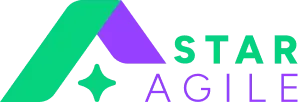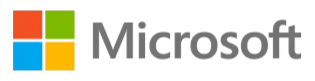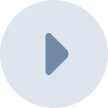With Jira's Components feature, you can break up projects into smaller segments. This makes projects more manageable and more manageable by combining tasks with Components to create pieces of jigsaw that can be joined to complete the larger picture. As such Components can prove to be a very useful tool to track and manage work. In this article, we'll discuss how to configure Components and how you can make the most of them.
What exactly are Jira Components? What are Jira Components utilized for?
A Component is a general container for Issues that acts as a sub-section of the Project. Components are an additional step within the Jira hierarchy and are located below the Projects. Each Component is able to group a variety of similar tasks. This is especially important when dealing with more complex projects where there could be many moving parts and numerous interdependencies. In this case, transparency and clarity are essential. A team could utilize Components to help bring together issues related to specific APIs, services or third-party plug-ins for instance. Additionally, Components can be used to house specific teams' technology, features or sub-projects. It's entirely your choice.
In spite of the title, "Components" don't have to correspond with the technical aspect of an engineering task. The ability to group tasks together is an equally useful feature for any team that uses Jira regardless of whether in HR, marketing or legal. If Components can help in the process of your team, then this feature is yours to use.
The most significant aspect of Components is that they are only managed and developed by Project administrators and Jira administrators. This implies that there's a top-down management of how projects are organized and ensuring there's an agreed-upon rationale to how Components should be organized and maintained.
Why should you consider using Jira Components?
Components can be a great method to streamline projects, separating related tasks or breaking up projects into smaller pieces. This helps to break up work streams and to observe how blocks work together to create the project's overall. By separating Issues within a component you can keep track of them, either through creating dashboards or producing reports. Labels, Versions and Components can be used to group issues in different stages of the hierarchy.
Versions also serve as containers and can be assigned to Issues. Additionally, they are a part of the Project Roadmap as changes are made. Contrary to Components, they're not designed to be used for a long time and are designed to be an indicator of progress, to be surpassed and then taken over.
Labels, on the contrary, permit you to label Issues with keywords, creating dynamic connections between the various tasks within the same instance. It's extremely helpful, however, it's not provided with the same structure that the Component feature does. Additionally, there's no label management screen. They also are able to be used across Projects which makes them better suited to tag tasks than for separating projects. If you're looking to join Issues from different Projects, however, labels might be better than Components. There's no reason to not use labels as a separate tool in conjunction with Components, but it is a bit more difficult to connect issues across multiple dimensions. Another important thing to remember is that you don't need to be an administrator to use the labels, which means it could get messy quickly.
Custom fields are another option they're flexible, and they can be utilized to collect any kind of information and are able to filter Issues. However, it's not advisable to create more than Custom fields, and they can have their own management issues which is why Components can be the best solution in many cases.
How do you add components to your Project?
On the Components page, you can edit, create and delete Components in your project. Each Component comes with the following information:
Add a new Component
To add an element (you'll require a Project administrator or Jira admin to add a Component):
Select a default assignee
Each Component may be assigned an assigned default assignee and an individual lead for the Component. Both of these fields are not mandatory.
The Component's leader is likely to be the person who is responsible for overseeing the tasks given to the Component whether it's in the role of a project manager or, perhaps as an expert who will carry out the tasks assigned to the Component or an individual who is responsible for this particular aspect of the project.
If you would like to assign the manager and the report of that manager to the Component in distinct individuals, then you can make use of the default assignee field and tasks that are made within the Component are assigned to a particular team member. The default assignee field will override the default assignee field for the Project as an entire.
Once that's done you'll have the ability to save the Component and then you're done.
Tips
Before establishing an entirely new Component Project managers should think about whether it will simplify the project and if the team members are aware of the purpose of the component meant for. If it is a hindrance to the process or doesn't serve a specific purpose for the team members, it's best not to make it.
Additionally, it's not recommended to build too many components as otherwise the system will be overwhelmed by uncontrollable sprawl. It's crucial for managers to keep in check the components that are in place and remove those that are no longer in use. If Components are creating clutter, they're not serving the team.
Edit or delete a component
Components are accessible from the Project sidebar. Editing and deleting components is incredibly easy. In the Components list just click the "More" (***) button and then select either "Edit" or "Delete".
If a component is dedicated to a technology that is no longer relevant to the project or when all activities related to a particular field of work have been completed, the Component can be removed.
Sometimes, you want to remove a piece of software from the list, but not to erase it. That's why you should "archive" the item instead of deletion it. It lets you maintain a record of it, but your users won't be able to choose it from the drop-down list.
Use cases for Components
The Components feature can be extremely adaptable, and there are many ways teams can utilize the feature. For instance:
- An engineering team could divide the different parts of an app into components, like the user interface, API functionality, and the database or, alternatively, they could divide the tasks down into technical specialities or feature groups.
- A marketing team can divide tasks related to various channels into components, like display advertising, social promotion and search ads
- The legal team can segregate out tasks that relate to various clients in the same Project
Click Here : Jira Kanban Board
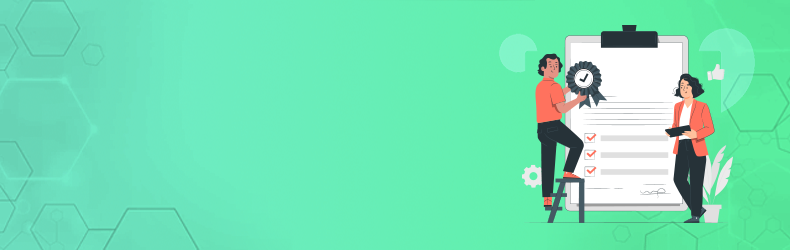
Conclusion
In conclusion, mastering Jira components is a pivotal skill for anyone looking to streamline project management and enhance team collaboration. This versatile tool offers a wide array of features, from issues and workflows to boards and customizations, each playing a crucial role in optimizing project efficiency. By undergoing the JIRA certification individuals and teams can unlock the full potential of Jira, transforming it from a simple task tracker into a powerful project management solution. Whether you're a seasoned Jira user or just starting out, dedicating time to understand and harness the capabilities of its components will undoubtedly pave the way for more organized, productive, and successful projects. So, embrace the journey of mastering Jira components, and watch as it empowers you to achieve greater project management prowess.