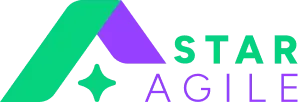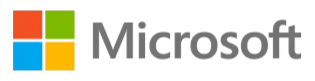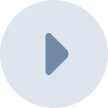Jira is one of the most popular project management tools many organisations use because of its countless features. Earlier, employees used to assemble a project course in the old-fashioned spreadsheet. Gone are those days as today’s project management software makes handling projects easy.
To learn how to use Jira to manage projects, you first need to understand what project management means. Project management assists teams in sorting and prioritising tasks to attain work goals better. Projects like developing an application or integrating a new employee into an organisation require a project management tool. Jira is one tool that helps handle the complex processes involved in such projects.
This guide on how to use Jira to manage projects will try to cover everything from its setup procedure to all its features.
What is Jira?
Jira software is designed to help different work teams manage and organise tasks seamlessly. It was created to track bugs and issues. But now, it has evolved into a popular tool, specifically for the IT teams, to support various applications and includes basics of project management such as project planning, administration, task formation, etc.
Jira is made to boost teams' capabilities by practising agile project management strategies. It is powerful software that can handle all sorts of projects, including case management and agile software development.
Why use Jira?
There are several reasons why you should use Jira, and some of them are listed as follows:
- It is simple to set up.
- Its project management capabilities can be easily customised.
- Numerous plugins can advance Jira’s project management capabilities to meet budget management, Scaled Agile Framework (SAFe), tracking, and development needs.
Features of Jira
Jira brings together a multitude of distinct and handy features. Some of them are listed as follows:
1.Agile Development: Agile is the standard application of Jira. Its function is to allow a smooth use of all the features of Scrum and Kanban boards. When you create a new project, Jira asks you to select a project type and its template: Scrum or Kanban.
2.Project Tracking: This feature includes tracking current projects at any stage, from start to completion. JQL is Jira's specific query language, allowing you to select and sort issues based on different criteria. On the sidebar, you can access current details about planning, tracking, and reporting. You can design new tasks from any screen using this flexible planning tool.
3.Mobile Applications: This feature supports remote teams in different locations. Jira is equipped with native mobile applications consistent with Android and Apple devices. Therefore, users can engage anytime.
4.Reports: Reports in Jira refer to the representation of relevant information in a simple format. Different reports are available on the software, allowing the user to know the project situation completely. These reports also provide statistics about various projects throughout the project lifecycle. Some of the report types in Jira include; Resolution time report, User Workload report, Version report, Velocity chart, Average age report, Sprint reports, Pie chart report, Cumulative flow chart, etc.
5.Security: The security features in Jira restrict the entry of specific issues to only those users who are allowed to work on the subject. You can set your issue’s security level either at the creation or editing level. Another feature is the default permission scheme, in which new projects are ascribed under this scheme by default.
6. Automation: With its in-built automation rule templates, Jira allows you to manage repetitive tasks and processes efficiently. It enables you to define the automation rules for different tasks and helps save time and manual effort.
Read More: Components in Jira
How to create a new project in Jira?
Projects in Jira are employed to classify units of work termed ‘issues.’ The simpler the task, the fewer the issues will be. For example, a project involving writing articles will comprise of few issues and might use the same workflow. In comparison, a project involving developing a complex application could include numerous issues assigned to a couple of team members who use several workflows.
It is vital to know that there are two kinds of projects in Jira: classic and next-gen.
1.Classic projects feature default, global configurations that can be duplicated across various projects. Such projects can only be designed or altered by Jira administrators.
2.Next-gen projects- Such projects can be created individually, and any Jira user can configure one by default. Usually, classic projects offer greater flexibility and can be customised more than next-gen projects. The latter is easier to set up but does not offer more incredible customizability than the former.
Steps involved in creating a project:
1.Go to Projects from the menu on the screen's left side and select View all projects.
2.Select Create project and choose between Classic and Next-gen.
3.Assign a name to the project, and choose its template, for example, Scrum or Kanban. If you’re doing a classic project, you can copy the features of the previous project, including workflows and issue types to use in the new project.
4.Select Create to finish the process.
After creating a project, you can move on to other crucial setup tasks.
After creating a project, the various features of Jira allow you to manage it at every stage, namely:
Jira is one of the most popular project management tools many organisations use because of its countless features. Earlier, employees used to assemble a project course in the old-fashioned spreadsheet. Gone are those days as today’s project management software makes handling projects easy.
To learn how to use Jira to manage projects, you first need to understand what project management means. Project management assists teams in sorting and prioritising tasks to attain work goals better. Projects like developing an application or integrating a new employee into an organisation require a project management tool. Jira is one tool that helps handle the complex processes involved in such projects.
This guide on how to use Jira to manage projects will try to cover everything from its setup procedure to all its features.
What is Jira?
Jira software is designed to help different work teams manage and organise tasks seamlessly. It was created to track bugs and issues. But now, it has evolved into a popular tool, specifically for the IT teams, to support various applications and includes basics of project management such as project planning, administration, task formation, etc.
Jira is made to boost teams' capabilities by practising agile project management strategies. It is powerful software that can handle all sorts of projects, including case management and agile software development.
Why use Jira?
There are several reasons why you should use Jira, and some of them are listed as follows:
- It is simple to set up.
- Its project management capabilities can be easily customised.
- Numerous plugins can advance Jira’s project management capabilities to meet budget management, Scaled Agile Framework (SAFe), tracking, and development needs.
Features of Jira
Jira brings together a multitude of distinct and handy features. Some of them are listed as follows:
1.Agile Development: Agile is the standard application of Jira. Its function is to allow a smooth use of all the features of Scrum and Kanban boards. When you create a new project, Jira asks you to select a project type and its template: Scrum or Kanban.
2.Project Tracking: This feature includes tracking current projects at any stage, from start to completion. JQL is Jira's specific query language, allowing you to select and sort issues based on different criteria. On the sidebar, you can access current details about planning, tracking, and reporting. You can design new tasks from any screen using this flexible planning tool.
3.Mobile Applications: This feature supports remote teams in different locations. Jira is equipped with native mobile applications consistent with Android and Apple devices. Therefore, users can engage anytime.
4.Reports: Reports in Jira refer to the representation of relevant information in a simple format. Different reports are available on the software, allowing the user to know the project situation completely. These reports also provide statistics about various projects throughout the project lifecycle. Some of the report types in Jira include; Resolution time report, User Workload report, Version report, Velocity chart, Average age report, Sprint reports, Pie chart report, Cumulative flow chart, etc.
5.Security: The security features in Jira restrict the entry of specific issues to only those users who are allowed to work on the subject. You can set your issue’s security level either at the creation or editing level. Another feature is the default permission scheme, in which new projects are ascribed under this scheme by default.
6. Automation: With its in-built automation rule templates, Jira allows you to manage repetitive tasks and processes efficiently. It enables you to define the automation rules for different tasks and helps save time and manual effort.
Read More: Components in Jira
How to create a new project in Jira?
Projects in Jira are employed to classify units of work termed ‘issues.’ The simpler the task, the fewer the issues will be. For example, a project involving writing articles will comprise of few issues and might use the same workflow. In comparison, a project involving developing a complex application could include numerous issues assigned to a couple of team members who use several workflows.
It is vital to know that there are two kinds of projects in Jira: classic and next-gen.
1.Classic projects feature default, global configurations that can be duplicated across various projects. Such projects can only be designed or altered by Jira administrators.
2.Next-gen projects- Such projects can be created individually, and any Jira user can configure one by default. Usually, classic projects offer greater flexibility and can be customised more than next-gen projects. The latter is easier to set up but does not offer more incredible customizability than the former.
Steps involved in creating a project:
1.Go to Projects from the menu on the screen's left side and select View all projects.
2.Select Create project and choose between Classic and Next-gen.
3.Assign a name to the project, and choose its template, for example, Scrum or Kanban. If you’re doing a classic project, you can copy the features of the previous project, including workflows and issue types to use in the new project.
4.Select Create to finish the process.
After creating a project, you can move on to other crucial setup tasks.
After creating a project, the various features of Jira allow you to manage it at every stage, namely: