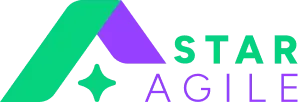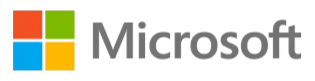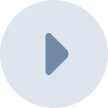It's like setting the stage for success in project management when you choose the right tool. Atlassian's Jira Cloud is a great project management tool that stands out as a key tool for teams that want to work together efficiently and complete projects successfully. The goal of this complete guide is to walk you through the most important steps, features, and best practices for learning project management with Jira Cloud, whether you're just starting out or want to learn more.
The aspects of project management are always changing, and Jira Cloud can easily adapt to these changes. Jira Cloud, which is built on the cloud, gives modern teams the freedom and easy access they need to not only survive but also thrive. This complete guide will help you find your way around Jira Cloud by teaching you the basics of how to use its core features and best practices for smooth project management. This guide is meant to be your complete resource for everything from the start of your project to advanced optimizations, connections, and more.
Understanding Jira Cloud Basics
Jira Cloud at a Glance:
At its core, Jira Cloud is more than a tool; it's a dynamic ecosystem that facilitates collaboration and streamlines work processes. Its cloud-based nature ensures real-time accessibility, making it an ideal choice for teams working across diverse locations and time zones.
Related Blog: Zephyr Test Management Tool
Key Features of Jira Cloud:
Issue Tracking:
- Explore the nuanced world of issue tracking within Jira Cloud.
- Customize workflows to align seamlessly with your team's specific needs, ensuring a tailored approach to managing tasks.
Agile Boards:
- Dive deeper into the Agile capabilities of Jira Cloud, dissecting Scrum and Kanban boards.
- Uncover the potential of features like sprints, backlogs, and story points, enabling agile teams to navigate complex projects with ease.
Customization:
- Delve into the myriad customization options available in Jira Cloud.
- Learn to create custom fields, workflows, and screens, transforming the tool into a finely tuned instrument for your unique project requirements.
Read More: Asana vs Jira
Getting Started with Your First Jira Cloud Project
Step 1 - Project Initialization
Log in to your Jira Software site, access the "Projects" dropdown in the top menu, and opt for "Create project."
Step 2 - Template Selection
Jira Software offers diverse templates to expedite team startup. Currently, three templates are available: Scrum, Kanban,and Bug tracking. Choose the template that aligns best with your team's workflow.
Step 3 - Project Variants
For Scrum and Kanban templates, choose between Team-managed and Company-managed projects based on your team's preferences and administrative requirements.
Step 4 - Column Configuration
In Jira Software, the board showcases issues in columns, each representing a distinct step in your team's workflow. Initially, focus on configuring columns. The procedure varies for team-managed and company-managed projects:
Step 5 - Team-managed projects:
Access your board, click (•••) in the top right, and select "Configure board." Add, alter, delete, or rearrange columns as necessary.
Step 6 - Company-managed projects:
Access your board, click (•••) in the top right, and choose "Board settings." Navigate to the Columns tab and make requisite adjustments.
Step 7 - Issue Creation
Issues serve as the foundation of your Jira Software project, representing stories, epics, bugs, features, or tasks. Click "Create" in the top navigation, and the issue will be visible in the project's backlog or board.
Step 8 - Tool Integration
Streamline your workflow by connecting your tools with the extensive array of over 3,000 Jira Software apps available in the Atlassian Marketplace. Locate new apps through the Cog in the top-right corner, search, and follow the prompts to install or initiate a free trial.
Step 9 - Team Invitation
Commence collaboration by inviting team members to join your Jira Software site.
Step 10 - Work Progression
With your team engaged, begin tracking and collaborating on work. For Scrum projects, initiate a sprint using our detailed JIRA Sprint Setup Guide. In Kanban projects, utilize the board to track work by shifting issues across columns as they advance through the workflow. These 7 steps are not merely a guide; they are a roadmap for success within Jira Software. From creating a project to inviting your team, these steps form a practical roadmap to ensure that your journey with Jira Software is not just effective but also transformative.
Related Blog: How to Use Jira
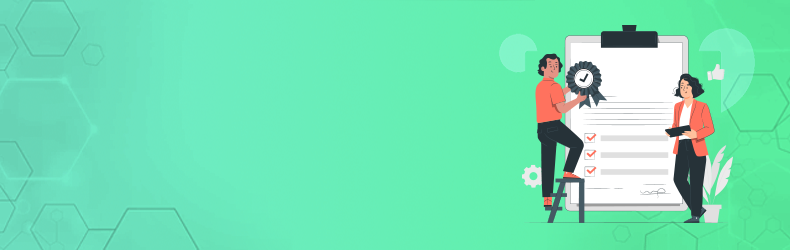
Advanced Features for Optimal Project Management
Roadmaps and Automation:
- Roadmaps are more than visual aids; they are strategic tools for project visualization and communication.
- Integrate sprints, releases, and dependencies seamlessly into your roadmap, creating a comprehensive and accessible overview.
Leveraging Automation:
- Automation within Jira Cloud is not just about saving time; it's about elevating efficiency.
- Explore the myriad ways to streamline repetitive tasks and workflows, transforming routine processes into automated, error-free operations.
Seamless Integration:
- Jira Cloud is not an isolated entity; it thrives on integration with third-party tools.
- Connect with ease to tools like Confluence, Bitbucket, and Trello, creating a collaborative ecosystem that enhances productivity.
Also Read: How to use Jira for Project Management
Best Practices for Jira Cloud Project Management
Regular Training and Updates:
- Knowledge is power, especially in the dynamic world of Jira Cloud updates.
- Conducting regular training sessions isn't just a task; it's an investment in ensuring that your team optimally utilizes the ever-evolving features of the tool.
Effective Communication and Data Security:
- Collaboration within Jira Cloud goes beyond simple task assignments.
- Leverage in-app communication features and comments to foster a culture of transparent collaboration, ensuring that every team member is on the same page.
Continuous Improvement:
- Continuous improvement is not a phase; it's a mindset.
- Utilize Jira Cloud's reporting and analytics tools as your compass, identifying areas for enhancement, and optimizing your workflow iteratively.
Read More: Components in Jira
Conclusion:
Jira Cloud empowers you to take control of your projects, collaborate seamlessly, and achieve unparalleled success. With a robust understanding of Jira Cloud's fundamentals, advanced features, and best practices, you will be well-equipped to harness the full potential of this powerful project management tool. Equip your team for success with our extensive Jira course, tailored for both beginners and advanced users.