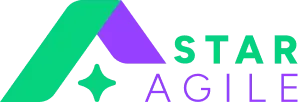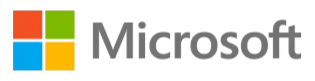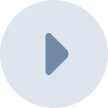In the fast-paced world of project management, having a reliable and efficient tool can make a significant difference in streamlining workflows and ensuring successful project outcomes. Jira Software, developed by Atlassian, has emerged as a leading project management and issue-tracking tool widely embraced by teams across industries. Whether you are a fresher or an experienced professional, mastering Jira Software is essential to stay ahead in today's competitive landscape.
In this blog, we will guide you through the step-by-step process of installing Jira Software seamlessly. We've got you covered from understanding the basics to navigating the installation intricacies.
What is Jira Software?
Jira Software is a robust project management tool developed by Atlassian. It is designed to help teams plan, track, and manage their work efficiently. Jira Software offers a wide range of features and functionalities that enable teams to collaborate effectively, streamline workflows, and deliver high-quality projects.
At its core, Jira Software is an issue-tracking system that allows teams to create, assign, and prioritize tasks, known as "issues," within a project. These issues can represent anything from bugs and technical glitches to new features and user stories. Jira Software provides a centralized platform where team members can collaborate, communicate, and track the progress of these issues throughout their lifecycles.
Benefits of Using Jira Software
Using Jira Software provides several benefits for teams and organizations:
Enhanced Collaboration: Jira Software facilitates seamless collaboration among team members. It allows them to work together, assign tasks, share progress updates, and communicate efficiently. With features like real-time notifications and comments, team members can stay connected and updated on project developments.
Improved Project Visibility: Jira Software provides clear visibility into project status, progress, and individual contributions. It offers customizable dashboards, Kanban boards, and agile reports that help teams track their work, identify bottlenecks, and make data-driven decisions.
Agile Project Management: Jira Software is well-suited for agile methodologies like Scrum and Kanban. It provides agile boards, backlog management, and Step-by-Step JIRA Sprint Creation features that enable teams to organize and prioritize work effectively. Teams can visualize their project's progress, manage tasks, and adapt to changing requirements easily.
Customization and Integration: Jira Software offers extensive customization options, allowing teams to tailor the tool to their specific needs. It supports various plugins and integrations with other popular tools, such as Confluence, Bitbucket, and Slack, enabling seamless workflow integration and collaboration across different platforms.
Read More: Asana vs Jira
System Requirements
Before installing Jira Software, it is crucial to ensure that your system meets the necessary requirements. The system requirements may vary depending on the specific version of Jira Software and the hosting option (self-hosted or cloud-based). Here are some key considerations:
Operating System: Jira Software supports multiple operating systems, including Windows, macOS, and Linux. Ensure that your system meets the minimum version requirements specified by Atlassian.
Hardware Resources: Verify that your system has sufficient CPU, memory, and storage resources to support Jira Software. The requirements may vary based on factors such as the number of users and the size of your project.
Database Compatibility: Jira Software supports various databases, such as MySQL, PostgreSQL, and Oracle. Check the compatibility matrix provided by Atlassian to determine the supported versions.
Web Browsers: Jira Software is compatible with popular web browsers like Chrome, Firefox, and Safari. Ensure that you have the latest version of a supported browser installed on your system.
Related Blog: How to Use Jira
Preparing for the Installation
Before proceeding with the installation process, there are a few preparatory steps to consider:
Determine Hosting Option: Decide whether you want to host Jira Software on your own server or opt for the cloud-based version provided by Atlassian. Evaluate the pros and cons of each option to make an informed decision.
Obtain License: Acquire the necessary Jira Software license or subscription. Atlassian offers different licensing options based on the number of users and the hosting choice.
Plan User Access: Define user roles and permissions to ensure appropriate access control within Jira Software. Determine who will have administrative privileges and establish user groups accordingly.
Downloading Jira Software
To download Jira Software, follow these steps:
- Visit the Atlassian website and navigate to the Jira Software page.
- Select the appropriate version and hosting option based on your requirements.
- Click on the download link provided and save the installer file to your local system.
- Ensure that you download the correct version and follow any specific instructions provided by Atlassian to avoid compatibility issues.
Installing Jira Software on Windows
To install Jira Software on a Windows operating system, follow these step-by-step instructions:
Download the Installer: Visit the official Atlassian website and navigate to the Jira Software download page. Choose the Windows version and click on the download button to obtain the installer file.
Run the Installer: Locate the downloaded installer file and double-click on it to launch the installation wizard. Follow the prompts and accept the license agreement.
Choose Installation Type: Select the "Custom" installation option to customize the installation settings according to your preferences. You can choose the installation directory, ports, and service options. Leave the default settings if you are unsure.
Set Up Database: Jira Software requires a database to store its data. You can either choose to use the built-in database (H2) for evaluation purposes or opt for an external database such as MySQL or PostgreSQL. Provide the necessary details for the selected database option during the installation process.
Complete the Installation: Once the installation wizard has finished configuring the necessary components, click on the "Finish" button to complete the installation. Jira Software will be ready to use on your Windows system.
Also Read: How to use Jira for Project Management
Installing Jira Software on macOS:
To install Jira Software on a macOS system, follow these steps:
- Download the Installer: Visit the official Atlassian website and navigate to the Jira Software download page. Choose the macOS version and click on the download button to obtain the installer file.
- Run the Installer: Locate the downloaded installer file and double-click on it to start the installation process. macOS may display a security warning; click "Open" to proceed.
- Authenticate and Install: Follow the instructions provided by the installation wizard. You may need to enter your administrator password to authorize the installation. Confirm the installation directory and click "Install" to begin the installation process.
- Set Up Database: Similar to the Windows installation, you will need to choose a database option during the installation process. Select the appropriate database option and provide the required details.
- Finish the Installation: Once the installation is complete, click on the "Finish" button. Jira Software is now installed on your macOS system and ready to use.
Installing Jira Software in Linux
To install Jira Software on a Linux system, the process may vary depending on the distribution. However, the general steps are as follows:
- Download the Installer: Visit the official Atlassian website and navigate to the Jira Software download page. Choose the Linux version and click on the download button to obtain the installer file.
- Grant Execution Permissions: Open a terminal and navigate to the directory where the installer file is located. Use the "chmod" command to grant execution permissions to the installer file. For example, you can use the command: chmod +x atlassian-jira-software-X.X.X-x64.bin.
- Run the Installer: Execute the installer file using the command ./atlassian-jira-software-X.X.X-x64.bin. The installation wizard will guide you through the installation process. Follow the prompts and provide the necessary information, such as the installation directory and database details.
- Complete the Installation: Once the installation is complete, you will receive a confirmation message. Jira Software is now installed on your Linux system.
Read More: Components in Jira
Configuring Jira Software
After the installation, it's crucial to configure Jira Software to fit your specific requirements. The configuration process involves setting up user accounts, defining project workflows, and customizing fields and screens.
Access the Administration Panel: Open your web browser and enter the URL of your Jira Software instance. You will be redirected to the Jira login page. Enter your credentials and log in.
Navigate to the Administration Section: Once logged in, click on the gear icon in the top-right corner and select "System" from the dropdown menu. This will take you to the administration panel.
Customize Jira Software: Explore the various configuration options available in the administration panel. You can create user accounts, set up project roles, define workflows, configure permissions, and manage add-ons to tailor Jira Software to your specific needs.
Accessing Jira Software
To access Jira Software, simply open your web browser and enter the URL of your Jira Software instance. You will be directed to the login page where you can enter your credentials to log in. Upon successful login, you will have access to the Jira Software dashboard and its various features.
Key Features of Jira Software
Jira Software offers a range of powerful features that enable efficient project management and collaboration. Some key features include:
- Issue Tracking: Jira Software allows you to create, track, and prioritize issues or tasks within a project. You can assign issues to team members, set due dates, and monitor their progress.
- Agile Boards: Jira Software provides agile boards, such as Scrum and Kanban boards, to visualize and manage work in progress. These boards enable teams to plan, track, and deliver work iteratively.
- Customizable Workflows: Jira Software allows you to create custom workflows that reflect your team's unique processes. You can define the steps, statuses, and transitions for your projects.
- Reporting and Analytics: Jira Software offers built-in reporting and analytics features that provide insights into team performance, project progress, and issue resolution times. These reports help in making data-driven decisions.
- Integrations and Extensions: Jira Software integrates seamlessly with various other tools and platforms, such as Confluence, Bitbucket, and Slack. Additionally, you can enhance its capabilities by installing add-ons from the Atlassian Marketplace.
Extending Jira Software with Add-ons
Jira Software is a powerful project management tool on its own, but it becomes even more versatile and customizable with the addition of various add-ons. Add-ons, also known as plugins or extensions, enhance the functionality of Jira Software by providing additional features and integrations. These add-ons cater to specific needs and requirements, allowing users to tailor Jira Software to their unique workflows.
Understanding Add-ons:
Add-ons in Jira Software can range from simple utilities to complex integrations with other tools and platforms. They extend the core capabilities of Jira Software and offer features such as advanced reporting, time tracking, test management, and agile planning. By leveraging add-ons, users can optimize their project management processes and improve collaboration within their teams.
Marketplace for Add-ons:
The Atlassian Marketplace is the go-to platform for discovering and acquiring Jira Software add-ons. It hosts a wide range of add-ons developed by third-party vendors and the Atlassian community. The marketplace offers both free and paid add-ons, allowing users to choose based on their specific requirements and budget.
Popular Add-ons:
Some popular add-ons that complement Jira Software include:
- Tempo Timesheets: This add-on enables users to track time spent on different tasks, projects, and issues within Jira Software. It provides detailed reports and insights on resource utilization and project costs.
- Zephyr for Jira: Designed for software testing, this add-on offers robust test management capabilities within Jira Software. It allows users to create, manage, and execute test cases, track testing progress, and generate comprehensive test reports.
- Portfolio for Jira: This add-on provides advanced project portfolio management features. It allows users to visualize project timelines, manage dependencies, and make informed decisions regarding resource allocation and project prioritization.
Installing Add-ons:
Installing add-ons is a straightforward process within Jira Software. Users can navigate to the Atlassian Marketplace from their Jira instance, browse the available add-ons, and install the desired ones with a few clicks. Once installed, the add-ons seamlessly integrate with Jira Software, expanding its functionality.
Related Blog: Zephyr Test Management Tool
Troubleshooting Installation Issues
During the installation of Jira Software, users may encounter certain challenges or issues. Understanding how to troubleshoot common installation problems can save time and ensure a successful installation.
System Requirements:
Before beginning the installation, it is crucial to review and meet the system requirements specified by Atlassian. Inadequate hardware resources or incompatible software versions can cause installation issues. Verifying system compatibility is the first step in avoiding installation problems.
Error Logs and Documentation:
In case of installation failures or errors, examining the error logs generated by Jira Software can provide valuable insights into the root cause of the issue. Additionally, referring to the official Atlassian documentation, knowledge base articles, or community forums can help troubleshoot and resolve specific installation problems.
Database Connectivity:
Issues related to database connectivity can arise during the installation process. It is essential to ensure that the database server is up and running, the necessary database credentials are correctly configured, and the network connectivity between Jira Software and the database server is established.
Permissions and Security:
Some installation issues may stem from incorrect file permissions or security settings. Verifying that the installation directory and its contents have the appropriate read, write, and execute permissions for the required users or groups is crucial. Additionally, reviewing firewall settings and antivirus configurations can prevent security-related installation problems.
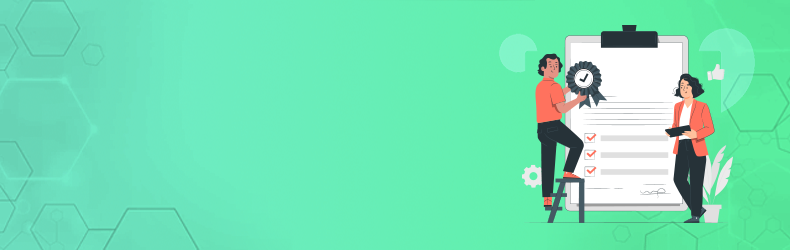
Conclusion
In conclusion, installing Jira Software is a simple and valuable step for teams looking to improve their project management capabilities. Jira Software opens up a world of possibilities for teams seeking to optimize their project management processes. Its ease of installation, coupled with its robust feature set and integration capabilities, make Jira Software an indispensable tool for teams of all sizes and industries With its user-friendly setup process and powerful features, Jira Software empowers teams to track tasks, streamline workflows, and collaborate effectively. By integrating with other tools and applications, Jira Software facilitates seamless communication and enhances productivity. Last but not least learning Jira Software is a worthwhile investment, you can consider Staragile for JIRA Certification or JIRA Training for teams seeking efficient project management solutions.