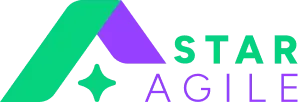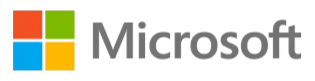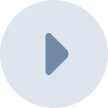TeamCity is a powerful Continuous Integration and Continuous Deployment (CI/CD) server developed by JetBrains. It is designed to enhance the software development process by automating routine tasks such as building, testing, and deploying code. TeamCity stands out for its user-friendly interface, comprehensive version control systems integration, and extensive build, test, and deployment capabilities. With support for a wide range of programming languages and tools, TeamCity offers flexibility and scalability, making it suitable for both small development teams and large enterprises.
Beyond basic test results, TeamCity includes functionalities like code coverage, flaky test detection, and the ability to reorder test execution based on risk. These features enhance the depth of test analysis and efficiency in handling test suites. TeamCity has a dedicated mechanism for identifying flaky tests those that yield inconsistent results without changes in the code. This capability is essential for maintaining the reliability of the test suite and ensuring that unstable tests are promptly addressed.
What is TeamCity?
TeamCity is a Continuous Integration and Continuous Deployment (CI/CD) tool developed by JetBrains. It's designed to streamline the software development process by automating tasks like building, testing, and deploying code changes. TeamCity offers a centralized platform where developers can manage builds, run automated tests, and track the overall health of their projects in real time. Its versatility makes it suitable for projects of all sizes, from small startups to large-scale enterprise systems.
TeamCity is more than just a CI/CD tool; it's a comprehensive solution that supports the entire software development lifecycle, from code commit to deployment. Its blend of power, flexibility, and user-friendliness makes it a valuable asset for teams striving for efficiency and excellence in their software delivery processes.
Master DevOps Course in Bangalore with StarAgile – Enroll Now to Boost Your Career with Hands-On Training and Industry-Recognized Certification!

Key Features of TeamCity
TeamCity boasts an array of features that cater to the diverse needs of the development and operations teams. Here are some of its standout features:
Intuitive User Interface: TeamCity offers a user-friendly interface that makes it easy to configure, manage, and visualize CI/CD pipelines. Its dashboard provides a comprehensive overview of the project's health, including the status of builds, test results, and pending tasks.
Versatile Integration Capabilities: Compatibility with a wide range of tools and platforms is one of TeamCity's strong suits. It supports various version control systems, build tools, testing frameworks, and notification services, ensuring seamless integration into existing workflows.
Customizable Build Configurations: TeamCity allows teams to tailor build configurations to their specific requirements. From simple scripts to complex pipelines involving multiple dependencies, TeamCity can handle it all with ease.
Related Article: Docker vs Kubernetes
Real-time Build Monitoring and Reporting: With TeamCity, teams can monitor builds as they happen, with detailed logs and progress reports available in real-time. This immediate feedback is invaluable for identifying and resolving issues promptly.
Advanced Testing and Code Quality Features: TeamCity shines in its support for automated testing and code quality checks. It provides detailed test reports, and code coverage metrics, and even identifies flaky tests, helping teams maintain high code quality standards.
Scalability and High Availability: TeamCity is built to scale with your project's needs. It can manage multiple projects and build configurations, distribute build loads across several agents, and ensure high availability through its multi-node setup.
Extensive Customization and Plugins: The platform is highly extensible, with a vast ecosystem of plugins that extend its capabilities even further. Whether you need additional VCS integrations, code analysis tools, or deployment options, there's likely a plugin for that.
Enhance Software Quality – Implement Continuous Testing to identify issues early and ensure smooth releases!
Setting Up and Configuring TeamCity
Setting up TeamCity involves a few key steps that lay the foundation for a robust and efficient CI/CD pipeline. By following these steps, you’ll have a functional TeamCity setup ready for creating and managing build configurations.
Installation: First, you need to download the TeamCity installer from the JetBrains website. The installation process is straightforward, whether you're setting it up on a local server or in the cloud. You can choose between a professional version, which is free and suitable for smaller teams, and an enterprise version for larger organizations.
Server Configuration: After installation, configure the TeamCity server. This involves setting up the server URL, a database for storing your build configurations and build results, and user authentication methods. TeamCity supports both internal and external databases, and for larger setups, an external database is recommended.
Related Article: Git bisect
Agent Setup: Build agents are crucial components in TeamCity that execute the build and test tasks. You can start with the default agent installed with the server, but for scalability, it's advisable to set up additional agents. Ensure your agents have the necessary build tools and environments installed for your projects.
Version Control Integration: Integrate your version control system (VCS) with TeamCity. This allows TeamCity to monitor your repositories for changes and trigger builds automatically. TeamCity supports popular VCS like Git, Subversion, and Mercurial.
Basic Security Setup: Configure user roles and permissions to ensure secure access to the TeamCity server. Define who can view, edit, or run build configurations to maintain control over your CI/CD pipeline.
Also Read: DevOps Process
Creating and Managing Build Configurations
Once TeamCity is set up, the next step is to create and manage build configurations. A build configuration in TeamCity represents a single build process and includes settings like which VCS to use, build steps to execute, triggers, and more.
Creating a Build Configuration: You can create a new build configuration from the TeamCity dashboard. This involves naming your build, linking it to a VCS root, and defining the build steps. Build steps are the heart of the build configuration, where you specify the actions TeamCity should take, such as compiling code, running tests, or deploying artifacts.
Defining Build Triggers: Build triggers determine when a build should be started. Common triggers include VCS triggers, which start a build on each VCS check-in, and scheduled triggers, which run builds at specified times.
Specifying Build Steps: Build steps are the tasks TeamCity performs during a build. These can range from simple command-line scripts to more complex tasks like running a Maven or Gradle build, executing tests, or deploying code. TeamCity provides a variety of runner types to accommodate different technologies and build tools.
Configuring Build Parameters: Build parameters allow you to pass settings into your build scripts and manage configurations externally. They can be defined at the project, build configuration, or build step level, providing flexibility in how builds are configured and run.
Using Build Chain: For complex projects, you can set up build chains in TeamCity. This allows you to link together multiple build configurations so that they run in a specific order, enabling sophisticated workflows like continuous delivery pipelines.
See Also: What is Devops Engineer & What Do They Do
Monitoring and Managing Builds: Once your build configurations are in place, TeamCity provides comprehensive tools for monitoring build progress and outcomes. You can view real-time logs, investigate failed builds, and even re-run if necessary.
Optimizing Performance- As you add more build configurations, it’s important to monitor and optimize the performance of your TeamCity server and agents. This might involve balancing loads across multiple agents, cleaning up old build data, or scaling your infrastructure to meet demand.
Boost Your Skills – Learn about emerging DevOps Trends and enhance your development and operations processes today!
Integrating with Version Control Systems
Integrating with Version Control Systems (VCS) in TeamCity is a foundational step in automating your software development process. VCS integration allows TeamCity to automatically trigger builds based on code commits, ensuring that every change is tested and validated. Here's how you can effectively integrate VCS with TeamCity:
Choose Your VCS: TeamCity supports a wide array of VCS, including Git, Subversion, Mercurial, and Perforce. Select the VCS that aligns with your project needs and is compatible with your development workflow.
Configure VCS Roots: In TeamCity, a VCS root is a collection of settings that define how TeamCity interacts with your version control system. This includes the VCS server connection settings, authentication details, and checkout rules. Each project or build configuration in TeamCity can define one or more VCS roots.
Set Up VCS Triggers: VCS triggers in TeamCity allow you to automate the build process by specifying conditions under which a new build should be triggered. For example, you can configure a build to trigger on every commit, or only when changes are made to specific files or directories.
Use Feature Branches: TeamCity's support for feature branches enables you to automatically run builds on different branches of your codebase. This is particularly useful for testing new features or bug fixes in isolation before merging them into the main branch.
Monitor Changes: With VCS integration, TeamCity provides detailed visibility into code changes. You can see which changes triggered a build, who made the changes, and what files were affected, directly from the TeamCity interface.
Read More: How to Enable Virtualization
Automating Testing with TeamCity
Automating Testing with TeamCity is another critical aspect of ensuring code quality and reliability. TeamCity's testing capabilities are robust and flexible, supporting a wide range of testing frameworks and approaches:
Configure Testing Steps: In your build configurations, define specific steps for running tests. TeamCity is compatible with popular testing frameworks like JUnit, NUnit, TestNG, and many others. You can also run custom scripts for more specialized testing needs.
Analyze Test Results: TeamCity automatically captures and displays test results, making it easy to analyze test outcomes. You can quickly identify failed tests, see how test results change over time, and even dive into individual test logs for detailed troubleshooting.
Manage Test Data: For complex testing scenarios, managing test data effectively is crucial. TeamCity allows you to define and use environment variables and parameters to dynamically manage test data across different environments or test cases.
Leverage Code Coverage: Integrating code coverage tools with TeamCity can provide insights into how well your tests are covering your codebase. This is valuable for identifying untested paths and improving the overall effectiveness of your tests.
Utilize Test History: TeamCity keeps a history of your test runs, allowing you to track the stability and performance of your tests over time. This historical data can be invaluable for identifying flaky tests or tracking improvements in test effectiveness.

Advanced TeamCity Usage and Best Practices
Advanced TeamCity Usage and Best Practices involve leveraging the full spectrum of TeamCity's capabilities to optimize your CI/CD pipeline:
Template Usage: Use templates in TeamCity to define common settings across multiple build configurations. This not only saves time but also ensures consistency and ease of maintenance.
Parameterize Builds: Take advantage of build parameters to create flexible and dynamic build configurations. This allows you to easily adjust build behaviour without modifying the build configuration itself.
Optimize Agent Utilization: Efficiently manage your build agents by assigning them to specific projects or configurations based on their capabilities and your project requirements. This helps in balancing the load and reducing build queue times.
Implement Build Chains: Build chains allow you to define dependencies between different build configurations, enabling complex workflows like automated deployments or multi-stage testing pipelines.
Utilize Branch Policies: Define branch policies in TeamCity to manage how builds are triggered for different branches. This can help in managing feature branches, release branches, and hotfix branches effectively.
Incorporate Code Quality Tools: Integrate code quality tools such as static code analyzers, linters, or security scanners into your TeamCity builds. This helps in catching issues early and maintaining high code quality standards.
Leverage Docker and Kubernetes: For containerised applications, TeamCity's support for Docker and Kubernetes can streamline your build and deployment processes, enabling scalable and efficient CI/CD pipelines.
Also Read: Difference Between Docker and Kubernetes
Continuous Improvement: Regularly review your TeamCity setup, build configurations, and performance metrics. Look for opportunities to optimize and improve based on feedback and evolving project needs.
Conclusion
TeamCity by JetBrains stands out as a pivotal tool in the Continuous Integration and Continuous Deployment (CI/CD) landscape, offering a comprehensive solution that caters to the intricate needs of modern software development projects. With its robust features, such as versatile VCS integration, automated testing capabilities, and advanced configuration options, TeamCity streamlines the development process, making it more efficient and error-resistant.
Pursuing a DevOps Course or DevOps Training can be greatly beneficial for professionals looking to deepen their understanding of CI/CD practices and improve their skills in this area. These educational programs, especially when available as a DevOps Course Online, provide the flexibility to learn at one's own pace while gaining hands-on experience with tools like TeamCity. By integrating such tools and practices into their workflows, teams can enhance collaboration, increase deployment frequency, and ultimately deliver higher-quality software to their users.