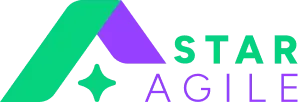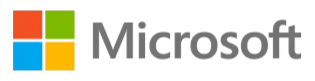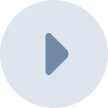Tabel of the content
- How To Enable Virtualization?
- What is virtualization?
- Benefits of Virtualization
- How To Enable Virtualization For Windows 10?
How To Enable Virtualization?
Most people prefer using a single system and OS (Operating System) for managing most of their tasks. However, IT professionals, especially software developers might need to use multiple operating systems on a single computer. For example, a developer wants to create an app that works on Windows OS and another app that works on Linux. Now, due to resource limitations, he cannot allocate two different systems for these tasks.
People who don’t have much knowledge about computers would think that the developer will have no choice rather than to work on two different systems or install a new OS for working on the next app. However, this isn’t true. A concept called virtualization has already solved this problem a couple of decades ago. Before knowing how to enable virtualization, users must first understand its exact meaning and definition.
What is virtualization?
Virtualization is the technology due to which we can use multiple operating systems on the same computer. The resources like memory, processor, and server are shared between the virtual machines that are created once the professionals enable virtualization on their system.
The software that separates the virtual computers or VMs from the common host is called a hypervisor. The applications that run on each virtual machine have their operating system and resources that are independent of the host system.
Companies and individuals must know how to enable virtualization as it allows them to use the available hardware resources efficiently. Usually, the servers remain underutilized, and using separate servers for each task or application increases the costs significantly. Virtualization allows them to optimize the available hardware resources without the need for spending additionally to procure them.
A hypervisor is a software used to run virtual machines on the host server. They allow users to enable virtualization instantly by creating new virtual machines on the go.
There are two types of Hypervisors viz:
1. Bare metal hypervisor
2. Hosted hypervisor
Type 1 hypervisor works like a lightweight OS and can be functional directly on the host hardware.
On the other hand, type 2 hypervisors can be installed directly on the host server as a software layer. It functions like any other software or computer program but brings in higher latency as it has to work under the main OS layer. Bare-metal hypervisors are safer because they work independently of the OS and are also safe from the attacks that operating systems are vulnerable to.
Benefits of Virtualization
Companies that enable virtualization can reduce administrative overheads and costs while achieving better efficiency and scalability of the resources. Here are some key benefits of understanding how to enable virtualization:
Reduction in expenses
When an IT professional such as a DevOp engineer deploys the necessary software and tools for enabling virtualization, he can allocate the same server to multiple VMs. These VMs have an independent OS and are capable of running various applications while being hosted on the same server. Creating virtualized environments brings cost-efficiency as it eliminates the costs involved in buying and maintaining physical resources.
Time-efficient & better response to disasters
An organization that enables virtualization does not have to assign the task of deploying servers, processors, and other components to set up additional systems. This saves much time that can be utilized to handle other aspects. Also, if a virtual machine gets affected, it can be easily cloned to minimize the effect it has on the productivity of their teams. Therefore, implementing virtualization also enables them to respond swiftly to a system crash.
Lowers maintenance & boosts productivity
By enabling virtualization, organizations don’t have to spend much time managing IT infrastructure. They can update and handle virtual environments of multiple VMs without the need of applying the updates on individual servers. It ultimately increases their productivity as well.
Better control of things
Developers can work more flexibly in a virtual environment as they do not have to waste their time and resources to test and develop applications. For example, if they want to update a new software patch, they can apply it and test it in a virtual environment quickly and retrieve it in their production application.
How To Enable Virtualization For Windows 10?
To understand how to enable virtualization for Windows 10, users need to create virtual machines. For that, they need to enable Hyper-V on Windows 10. Hyper-V is a built-in feature in Windows. Therefore, they don’t need to download and install it additionally.
Hyper-V can be enabled through the control panel, DISM (Deployment Imaging Servicing and Management Tool), and PowerShell. Each of these methods to implement Windows enable virtualization has been discussed in the below sections. However, before that, the users must check whether their system has the minimum requirements to enable virtualization for Windows 10. These requirements are specified below:
- The computer must be running Windows 10 Education, Pro, or Enterprise version.
- The RAM must be at least 4 GB.
- The CPU must support VM Monitor Mode Extension. In Intel CPUs, it is referred to as VT-c.
- The processor must be 64-bit and support SLAT (Second Level Address Translation).
Hyper-V cannot be installed in Windows 10 Home. However, users can run the below script on their Command Prompt as administrator to install Hyper-V role on their Windows 10 OS:
pushd "%~dp0" dir /b %SystemRoot%\servicing\Packages\Hyper-V.mum >hyper-v.txt for /f %%i in ('findstr /i . hyper-v.txt 2^>nul') do dism /online /norestart /add-package:"%SystemRoot%\servicing\Packages\%%i"
del hyper-v.txt
Dism /online /enable-feature /featurename:Microsoft-Hyper-V -All /LimitAccess /ALL
pause
Once they run this script, all the packages related to the Hyper-V role will be installed on the system and the users will need to restart their computers to start using the Hyper-V Manager.
Taking up a Professional Certification Course
DevOps is a set of practices that automates building, testing, and delivery which ultimately makes the process of software development faster and more reliable.
A comprehensive DevOps course helps candidates develop a thorough understanding of the concepts of DevOps. It enables them to master software development and study the impact of virtualization deeply.
The DevOps course helps professionals on automate the processes between the software development and IT teams. Check out more on DevOps training and certification courses with Star Agile Consulting. The certification courses help in breaking the concepts and also help upgrade your career as a DevOps engineer.
Frequently Asked Questions
1. What are the different types or forms of virtualization?
The different forms of virtualization are:
Application virtualization
Desktop virtualization
Network virtualization
Hardware virtualization
Storage virtualization
Data virtualization
2. What does virtualization mean?
In layman’s language, virtualization means creating a virtual version of the server, operating system, storage, network, etc. The process uses software that creates an abstraction layer over computer hardware and brings hardware elements like processors, memory, etc. into multiple virtual computers, known as virtual machines.
3. What is the meaning of hypervisor?
It is also known as Virtual Machine Monitor (VMM). It is software that creates and runs numerous virtual machines. The software coordinates with VM (Virtual Machines), serving as an interface between VM and the physical hardware.
4. What is application virtualization?
Application virtualization helps in running application software without installing the software directly on the OS of the user. However, the OS runs in a virtual environment. It is further categorized into three types which are:
Local application virtualization
Application streaming
Server-based application virtualization
5. What are some benefits of virtualization?
Here are some benefits of virtualization technology:
Reduced or minimum downtime
Resource efficiency
Effective testing and development
Better automation
Advanced scalability
Better security and privacy
6. What are some requirements to enable virtualization?
Deploying virtualization require some system setting or hardware virtualization settings which are:
Windows 10/11 Pro or Enterprise
64-bit processor with SLAT (Second Level Address Translation)
4GB system RAM and above
BIOS-level Hardware Virtualization support