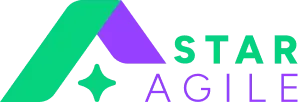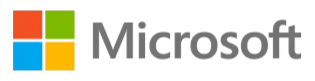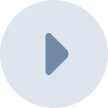What is Git?
Git is a distributed version control system that tracks changes in files and coordinates work among multiple people. It allows developers to save snapshots of their code (called "commits"), create branches for different features, merge changes, and collaborate on projects. Git maintains a complete history of all changes, making it easy to revert to previous versions or see who made specific modifications. It's the foundation for platforms like GitHub and GitLab.
What is Git Reflog?
Git reflog is a mechanism that records all changes to the tips of branches and other references in your local repository. It acts as a safety net by keeping a history of where your HEAD and branch references have pointed over the past 90 days (by default), even after operations like resets, rebases, or branch deletions. This allows you to recover "lost" commits or undo destructive operations by finding the commit SHA in the reflog and checking it out or resetting to it. It's local-only and not shared with remote repositories.
How the Git Reflog Works
Git reflog works by maintaining a local log file for each reference (like HEAD and branches) in .git/logs/. Every time a reference moves—through commits, checkouts, resets, merges, or rebases - Git automatically records an entry with:
The old and new commit SHA
The operation that caused the change
A timestamp
When you run git reflog, it reads these log files and displays the history chronologically. Each entry has an index (like HEAD@{0} for the most recent) that you can use to reference specific states. The reflog is updated automatically and expires old entries after 90 days (configurable). Since it's stored locally, it persists even when commits become "dangling" or unreachable through normal branches.
Git Reflog Basic Usage
Basic Git reflog commands:
View reflog:
git reflog - Shows HEAD reflog history
git reflog <branch-name> - Shows specific branch reflog
git reflog show HEAD@{5} - Shows state from 5 moves ago
Recover lost commits:
Find the lost commit: git reflog
Restore it: git checkout <commit-sha> or git reset --hard <commit-sha>
Create a branch from it: git branch recovered-branch HEAD@{2}
Common recovery scenarios:
After bad reset: git reset --hard HEAD@{1}
After accidental branch deletion: Find commit in reflog, then git branch <branch-name> <commit-sha>
After failed rebase: git reset --hard ORIG_HEAD
Time-based references:
git diff HEAD@{yesterday}
git show master@{2.weeks.ago}
The reflog is your undo history for local operations.
Git Reflog Subcommands
The git reflog subcommands that are available for use is given below:
1. Show
git reflog show
"show" is git reflog's default subcommand. This displays the log associated with the particular reference passed. If no explicit reference is supplied to it, this subcommand will display the log of the “HEAD”. The “show” subcommand is nearly identical to the git log command. It even accepts the same arguments.
Also Read: Devops VS CI CD
2. Expire
git reflog expire <ref/time>
This subcommand is used to clear out old reflog entries. In other words, the “expire” is a reflog subcommand for removing reflog entries that are no longer valuable to your project. The syntax takes either time or references. They are older than the time indicated in your project's configuration or the time specified in the command.
3. Delete
git reflog delete <ref>
This subcommand enables the removal of reflog entries one at a time. Bypassing the corresponding git revision, this command will erase any single entry from the reflog. The “delete” subcommand can only target exact entries. Where "expire" will select reflog records to remove intuitively as needed.
Related Article: Git bisect
4. Exists
git reflog exists <ref>
We can easily determine whether or not a reference has its own reflog by using the “exists” subcommand.
Also Read: DevOps Automation
Git Reflog: Restore A Commit
To restore a lost commit using Git reflog:
Find the lost commit:
git reflog
Look for the commit message or SHA you want to restore.
Restore the commit:
Option A - Create a new branch:
git checkout -b recovery-branch <commit-sha>
Option B - Reset current branch to that commit:
git reset --hard <commit-sha>
Option C - Cherry-pick the commit:
git cherry-pick <commit-sha>
Using reflog references:
git reset --hard HEAD@{2} # Restore to 2 moves ago
git checkout HEAD@{1} # Checkout state from 1 move ago
Example:
$ git reflog
3a4b5c6 HEAD@{0}: reset: moving to HEAD~3
7d8e9f0 HEAD@{1}: commit: Important feature
$ git reset --hard 7d8e9f0 # Restore the lost commit
Git Reflog: Restore A Deleted Branch
To restore a deleted branch using Git reflog:
Find the deleted branch's last commit:
git reflog
Look for the last commit on the deleted branch (often shows as "commit" or "checkout: moving from branch-name").
Recreate the branch:
git branch <branch-name> <commit-sha>
Or using reflog syntax:
git branch <branch-name> HEAD@{n}
Example scenario:
# Accidentally delete a branch
$ git branch -D feature-login
# Find the deleted branch's commit
$ git reflog
8f7e6d5 HEAD@{0}: checkout: moving from feature-login to main
2a3b4c5 HEAD@{1}: commit: Add login validation
6d5e4f3 HEAD@{2}: commit: Create login form
# Restore the branch
$ git branch feature-login 2a3b4c5
Alternative method - Check branch-specific reflog:
git reflog show feature-login
git branch feature-login feature-login@{1}
The restored branch will have all its commits intact, as if it was never deleted. Remember that reflog only works for branches that existed locally - you cannot restore branches that only existed on remote repositories.
Get to know how to use Git Branching Strategy
How to Use Git Reflog along with AI
Git reflog can be enhanced with AI assistance in several ways:
1. AI-Powered Commit Analysis:
Use AI tools to analyze reflog history and identify potentially important lost commits
AI can scan commit messages and suggest which deleted work might be worth recovering
Example: "AI detected 3 commits with 'feature-complete' that were lost after reset"
2. Intelligent Recovery Suggestions:
# AI analyzes your reflog and current state
$ git reflog | ai-git-assistant analyze
"Detected accidental force push 2 hours ago.
Lost commits: auth-feature (HEAD@{5}), bug-fix-231 (HEAD@{8})
Suggested recovery: git cherry-pick HEAD@{5} HEAD@{8}"
3. Natural Language Commands:
AI translates plain English to reflog commands:
"Show me what I was working on yesterday" → git reflog --since=yesterday
"Recover the branch I deleted this morning" → AI finds and restores the branch
4. Preventive Warnings:
AI monitors operations and warns before destructive actions
Analyzes reflog patterns to identify risky workflows
Suggests creating backup branches before complex operations
5. Context-Aware Help:
AI explains what went wrong by analyzing reflog entries
Provides step-by-step recovery instructions based on your specific situation
Learns from your reflog patterns to offer personalized Git workflows
Modern Git GUIs and CLI tools increasingly integrate AI to make reflog more accessible and reduce the risk of permanent data loss.
Prepare yourself for Git Interview with Git Interview Questions
Conclusion
Git reflog serves as your local repository's safety net, tracking all reference changes for 90 days and making "lost" work recoverable. From understanding its basic mechanics - log files that record every HEAD movement—to practical applications like restoring deleted branches and commits, reflog transforms potentially disastrous mistakes into simple fixes. The emerging integration with AI tools makes reflog even more accessible, offering natural language commands and intelligent recovery suggestions.
The key takeaway: in Git, very little is truly lost, so you can work confidently knowing that reflog has your back when things go wrong.