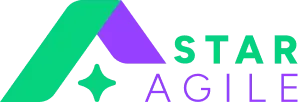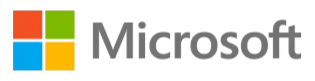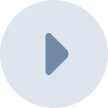Software is becoming the central point of attraction for many industries. The usability and handling convenience for the users have increased with the use of the software. Have you ever wondered how they are developing software? It involves a series and sequence of operations in development processes. They are called development processes and IT operations. Year over year, the increase in the need for efficient and quick software launches increased.
DevOps simplifies software development by merging development and IT operations. The software development process is done with continuous integration and continuous delivery methods. Because of this method's efficiency, DevOps is widely used, but there were some setbacks in completely transforming with automation. Some connecting tools were needed in this situation, thus Jenkins arose as a solution.
The processes of building, integrating, and testing in software development are automated with the help of the Jenkins tool. It is available as an open-source tool. This makes Jenkins more usable. But in some cases, we need plugins for Jenkins to use the open-source tool effectively.
What is Jenkins?
Jenkins is a leading open-source used for automating the functions, written in Java. You can build, deploy, and automate any project because there are plenty of plugins in Jenkins. Various people like testers, developers, and designers use this large user-based open-source server. They can perform their continuous integration and continuous delivery through Jenkins. The users can follow modern software delivery practices. Jenkins made a record of 300,000 users in 2022. There are more than 1800 plugins in Jenkins.
All these characteristics made Jenkin a remarkable place in DevOps. CI/CD workflows are named pipelines. CI/CD pipelines can perform the test and make changes isolated in real time. Jenkins can help integrate sub-branches in code into mainstream code. The pipelines can help in deducting the defects in codes, help in building the codes, and make an automation test for the codes. Once the code is delivered, pipelines can deploy the code to the containers, virtual machines, and cloud servers.
In Jenkins, continuous integration takes place from initial stages as developers build the code at regular intervals. Testers find and debug errors before starting a new stage. During the continuous delivery, the codes for building and testing take place before the deployment. The continuous corrections can make the product ready for deployment.
The automation during CI and CD reduces the errors during the software deployment. This automation can increase the speed of development and doesn’t require manual checking. Merge such capacity of Jenkins with another process effectively with the help of plugins in Jenkins. completely Learn about DevOps and improve your understanding of Jenkins with DevOps training.
Master DevOps Course in Chennai with StarAgile – Enroll Now to Boost Your Career with Hands-On Training and Industry-Recognized Certification!
Top 10 Best Plugins In Jenkins
Here are the top 10 plugins in Jenkins that can be helpful for continuous integration and continuous deployment in several requirements. The plugins mentioned here depend on the requirements of the development.
1. Git plugin for Jenkins
This plugin connects Jenkins with Github, which allows for actions like fetching, pulling, branching, checking out, merging, listing, pushing repositories, and tagging. This makes Gitup the source code management system.
2. SonarQube Scanner plugin for Jenkins
This plugin helps to connect Jenkins with the SonarQube scanner, which makes it a quality management tool. This plugin helps in finding code complexity, detecting duplicated code, and performing other code quality metrics.
3. Docker plugin for Jenkins
This plugin connects Jenkins with Docker. This plugin can help in managing the DevOps. Docker containers can be created automatically. It can use Docker containers to provide Jenkins nodes where Jenkins is built.
4. Jira plugin for Jenkins
This plugin is connected to Atlassian JIRA, and this is a ticketing tool. A JIRA account is needed to get the plugin
5. Kubernetes plugin for Jenkins
To handle the scalability of the Jenkins Kubernetes plugins are used. Developers can automatically scale by handling a larger number of projects. This can be dynamic while used in a Kubernetes environment.
6. Amazon EC2 Plugin for Jenkins
Amazon EC2 Plugin for Jenkins can start the agents on EC2 and automatically stop them when they are obsolete. DevOps teams can maintain the inside of the company, and when there are extra build or test loads, this plugin moves them into EC2.
7. Blue Ocean plugin for Jenkins
Blue Ocean Plugin for Jenkins can make a DevOps environment with special features. This plugin increases user experience, improving visibility. There are key features:
Automatic Continuous Deployment Approach
You can customize the UI of the Jenkins
Accurate in locating the issues
8. Maven Integration Plugin for Jenkins
Jenkins lacks the advanced integration with Maven, to improve it use the Maven integration plugin for Jenkins. Multiple Maven projects—more than 2 projects can be handled by using this plugin.
9. Mailer Plugin for Jenkins
The mailer plugin for Jenkis allows DevOps teams to work with email notifications and get alerts for build output. This also offers advanced configuration like SMTP authentication, charset, and recepient address.
10. Slack plugin for Jenkins
The Slack Integration plugin for Jenkins allows the developers to receive notifications about build output directly in Slack channels. This integration improves collaboration and communication among team members, as everyone can be notified in real time about the status of builds. Do you want to know What are the Most Asked Jenkins Interview Question for DevOps
Empower Your Career with DevOps Training Today!
Categories of Jenkins Plugins
Plugins in Jenkins can be categorized into several categories based on their functionalities and the specific areas they enhance within the Jenkins ecosystem. Here are some common categories of Jenkins plugins:
- Build Management Plugins: Plugins that help manage and orchestrate build processes.
- Source Code Management Plugins: Plugins that enable integration with various source code repositories.
- Continuous Integration/Continuous Deployment Plugins: Plugins that facilitate continuous integration and continuous deployment practices.
- Testing plugins: Plugins are designed to run tests and analyze their results.
- Monitoring and Reporting Plugins: Plugins that provide insights and reporting capabilities on builds and tests.
- User Interface Plugins: Plugins that enhance the user interface of Jenkins.
- Notification and Communication Plugins: Plugins that send notifications and integrate with communication tools.
- Cloud and Virtualization Plugins: Plugins that integrate Jenkins with cloud providers and virtualization platforms.
- Security and Authentication Plugins: Plugins that enhance security and manage user authentication.
- Integration Plugins: Plugins that allow Jenkins to integrate with other tools and platforms.
- Build Environment Plugins: Plugins that configure the environment in which builds run.
- Performance and Load Testing Plugins: Plugins that focus on performance testing and load testing.
How to Install Jenkins Plugins
Plugins in Jenkins can be installed by two methods, here is the explanation for how to install plugins.
Using Web UI for installing plugins
Using the Jenkins CLI install-plugin command.
1. Use Web UI for installing plugins
This method is a common way of installing the plugins. When you open the web panel of Jenkins, find Manage Jenkins.
Under Manage Jenkins, you will have the option called Plugins in the administrators of Jenkins.
Open the plugin option. Inside the option, you can find the available option, click it.
When you search for the plugins you need, you can find the available and compatible version of the plugins list.
By clicking the check box near the required plugins, and clicking the download and install without restart option below to install it.
You can install the required plugins through these steps, if any plugins are not installed, it means the controller is improperly configured. When you click the Check Now option, it will help to set up the configured update center.
2. Using the Jenkins CLI install-plugin command.
There is an alternative method for installing using the Jenkins CLI that has comments to install plugins. The command lines can be used in Jenkins CLI or automation tools to download a plugin and its dependencies.
java -jar jenkins-cli.jar -s http://localhost:8080/ install-plugin SOURCE ... [-deploy] [-name VAL] [-restart]
No issues Whether it is a local file or not, a URL, or the short name is in the existing update center, the plugin will be installed from the update center. Whatever format you have the source, you can download the plugin. Deploy plugins right away after installing. After downloading and deploying, restart Jenkins.
Also Read: Mobile Automation Testing Tools
Configuring and Using Plugins in Jenkins Pipelines
Configuring and using plugins in Jenkins pipelines can enhance functionality, streamline processes, and make pipelines more flexible. Here’s a guide to setting up and using plugins effectively in Jenkins pipelines:
1. Understanding Jenkins Plugins
Jenkins plugins extend its capabilities, allowing integration with various tools and services like Git, Docker, Maven, etc. Plugins help automate tasks and add functionalities such as notifications, deployment, testing, and reporting.
2. Installing Jenkins Plugins
To install a plugin:
Go to Jenkins Dashboard, open Manage Jenkins, and open Manage Plugins.
Search for the required plugin in the Available tab, then click Install.
Restart Jenkins if prompted to enable the plugin fully.
3. Configuring Plugins for Pipelines
Some plugins require initial configuration:
After installation, go to Manage Jenkins > Configure System.
Locate the plugin’s configuration section, where you can provide necessary details such as API keys, URLs, credentials, etc.
4. Managing Plugins with Jenkinsfile
By defining plugins in the Jenkinsfile, you can standardize their usage across pipelines and avoid manually configuring them each time.
Troubleshooting: What to do if Jenkins Plugins are not Installing?
There may be various reasons, like network issues, configuration problems, or plugin dependencies behind installing issues. Here are some steps to troubleshoot and resolve the issue:
1. Check Network Connectivity
Ensure Jenkins can access the internet, as it fetches plugins from online repositories. Verify network settings by trying to access https://updates.jenkins.io from the Jenkins server or running ping or curl commands.
2. Verify Jenkins Version Compatibility
Some plugins require a specific Jenkins version. If your Jenkins version is outdated, the plugin might not install. Check the required Jenkins version on the plugin's page on the [Jenkins Plugin Site](https://plugins.jenkins.io/) and update Jenkins if necessary.
3. Manually Download and Install the Plugin
If the plugin isn't installed from the plugin manager:
Download the .hpi file for the plugin from the Jenkins Plugin Site (https://plugins.jenkins.io/).
Go to Manage Jenkins > Manage Plugins > Advanced > Upload Plugin.
Upload the .hpi file and restart Jenkins.
4. Check Plugin Dependencies
Plugins often depend on other plugins or specific versions. Failure to install dependencies can prevent installation. Go to the Installed tab in the plugin manager, review dependencies, and install them if missing.
5. Review Jenkins Logs
Check the Jenkins logs to view the error messages, it provides insights into why the plugin isn’t installing:
Go to Manage Jenkins, then open System Log, or access the log file at $JENKINS_HOME/logs/jenkins.log on the server.
Look for errors related to connectivity, permissions, or disk space.
6. Free Up Disk Space
Insufficient disk space can prevent plugins from downloading and installing. Clear up space by deleting old builds, unused plugins, or other unnecessary files on the Jenkins server.
7. Check File Permissions
Jenkins may not have the required permissions to write plugin files to the directory:
The user must have read and write permissions for the $JENKINS_HOME/plugins directory.
8. Restart Jenkins
Sometimes, simply restarting Jenkins can resolve plugin installation issues. Plugins may be stuck in a partial installation, a restart can clear this up. After installing plugins, restart Jenkins to ensure they are fully integrated.
These steps can help you to diagnose and resolve issues with Jenkins plugin installation issues.
Best Practices for Managing Jenkins Plugins
There are several ways to manage the plugins in Jenkins. Here are some best practices:
1. Limit the Use of Plugin
Performance will increase, if there are limited plugins. So install only the essential plugins you require. Every plugin has security risks and dependencies and requires maintenance.
Evaluate the pipeline and find the important plugin you need for Jenkins functionalities.
2. Dependencies Management
You must find the dependencies of the plugin before installing a new one. Every plugin has many dependencies that affect another plugin and stability. Regularly check and update dependency plugins to avoid risks.
3. Maintain a Staging Environment
Set up a staging Jenkins instance to test plugin updates and new installations before applying them to your production server. Confirm that plugins are stable and work well with other installed plugins and your pipeline configuration in the staging environment.
4. Update the Plugins Regularly
Keep plugins up-to-date to patch security vulnerabilities and improve stability, but test updates in a staging environment first. Set up an update schedule rather than updating plugins randomly or automatically to manage the testing process more effectively.
5. Monitor Plugin Security and Performance
Use monitoring tools and logs to detect performance impacts caused by plugins. High CPU or memory usage can be the reason for problematic plugins. Regularly audit security advisories from the Jenkins project to track known vulnerabilities in plugins and take action on any that may affect your environment.
6. Review Plugin Settings Regularly
Some plugins require configuration changes as Jenkins or the plugin itself evolves. Regularly audit plugin settings to ensure they align with current best practices and project requirements.
Security Considerations for Jenkins Plugins
When using Jenkins plugins, security is a crucial aspect to consider, as plugins can introduce vulnerabilities that impact your CI/CD pipeline. Here are key security considerations for Jenkins plugins:
1. Install Reviewed Plugin and Use
Only install plugins that are necessary for your Jenkins setup. Reducing the number of plugins minimizes the attack surface. Regularly audit the plugins installed, remove those that are outdated or unused.
2. Use Official Trusted Sources for Downloading Plugins
Install plugins only from trusted sources, like the Jenkins Plugin Index or verified repositories. Avoid plugins from unknown or unofficial sources, as they may contain malicious code.
3. Understand Permissions and Privileges of Plugins
Be aware of the permissions each plugin requires, and avoid plugins that need excessive permissions unless necessary. Use plugins with the principle of least privilege.
4. Monitor and Audit Plugin Activity
Set up logging and auditing to monitor changes and activity in Jenkins, especially around sensitive plugins that impact build and deployment pipelines. This helps detect suspicious activity quickly.
5. Beware of Plugin Dependencies
Many plugins depend on others, which can inadvertently introduce vulnerabilities. Carefully review plugin dependencies and ensure each required dependency is up-to-date and trusted.