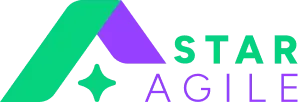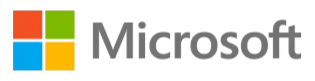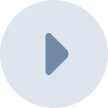As developing innovative web applications becomes essential, they must offer seamless user experiences, leverage modern technologies like AI and PWAs, and ensure high performance and scalability. Strong security, intelligent personalisation, and easy integration with other services are also key qualities that drive innovation and user engagement. In this blog, I’ll walk you through what is Playwright testing, why it’s gaining popularity, and how it can help streamline your testing process.
In today's fast-paced digital world, developers are constantly pressured to deliver flawless, innovative, dynamic, scalable and secure web applications that can meet user requirements and stay competitive in today's digital world. To maintain the quality and reliability of such applications, rigorous testing has become more vital than ever, and this is where modern tools like Playwright come into play.
As a test automation engineer who uses Playwright daily, I find that it has made my work much easier and faster. It has improved the way I test websites.
Whether you're a developer, QA engineer, or just starting an Automation Testing Course, understanding Playwright automation can significantly boost your efficiency and testing accuracy across modern web applications.
What is Playwright automation?- Key Features
- What is Playwright? It is a modern automation framework developed by Microsoft that supports end-to-end testing across multiple browsers with high speed and reliability. Let me touch upon more information about what is playwright automation, its key features, and how it is used.
- Playwright is a great tool that supports testing on all modern rendering engines, including Chromium, WebKit, and Firefox, using a single, unified API.
- At its core, playwright in testing enables developers and QA engineers to simulate fundamental user interactions with a web application.
- With Playwright, you can automate tasks such as clicking buttons, typing into input fields and forms, navigating pages, validating content across multiple browsers, handling file uploads and downloads, etc.
- Playwright supports headless and headed modes, so you can run your tests in a visible browser window (for debugging) or behind the scenes (for CI/CD pipelines).
- Additionally, Playwright is language-agnostic, supporting JavaScript,TypeScript, Python, Java, and .NET, allowing teams with diverse tech stacks to integrate it into their workflows easily.
- It is also suitable for simple smoke testing as it provides robust support for parallel execution, auto-waiting for elements, mobile emulation, network throttling, and handling complex test scenarios.
Joining an Automation Testing Course in Bangalore can greatly boost your preparation by equipping you with essential skills and insights, making you a more competitive candidate.
Real-World Use Cases & Key Benefits of Playwright Automation
Use Cases
- Regression Testing: Automate repeated tests for new builds.
- Cross-browser Validation: Ensure consistency across Chrome, Safari, and Firefox.
- Visual Testing: Detect layout or styling issues with screenshots.
- CI/CD Automation: Integrate tests into pipelines for faster delivery.
- Mobile View Testing: Test responsive design using mobile emulation.
Benefits
- Faster test execution
- Reduced flakiness with auto-waiting
- Better cross-browser support than Cypress or Puppeteer
- Simple API with powerful capabilities
- Easily integrated into modern DevOps workflows
Automation Testing Training
Playwright vs Selenium: A Look at the Underlying Architecture
To understand the architecture of Playwright, let's first understand how the traditional Selenium approach was:
Selenium follows a client-server model in which each action, such as opening a browser, clicking a button, or entering text, is sent as a separate HTTP request.
- Click action → HTTP Request
- Type into the field → Another HTTP Request
- Wait for response → JSON Response
This means we have to wait longer for responses, which increases the chances of errors. While we’ve looked at Playwright vs Selenium, another popular comparison is Playwright vs Cypress, especially since Cypress has gained traction for front-end testing with JavaScript.
Playwright’s Modern Architecture
- On the other hand, Playwright uses a WebSocket-based connection to communicate directly and continuously with browser instances.
- A playwright in testing model sends all test commands through this single unified channel in real time, without the overhead of repeatedly opening and closing connections, unlike traditional tools that may open multiple connections for different commands.
- Since the WebSocket connection remains active throughout the entire test session, it ensures faster command execution, reduces latency, and minimizes the chances of connection failures.
- This efficient communication model is key that making Playwright reliable and performant during automated browser testing, even when running tests through an ISP proxy.
Getting Started with Playwright
Having explored “What is Playwright?” and how it differs from other tools and what it can bring into your testing techniques, let's start with installation. Don't worry—setting up the Playwright automation tool is as easy as running a few commands—perfect even for testers new to automation. It takes just a few steps, especially if you're familiar with JavaScript or any modern language. We'll use JavaScript in this blog, but the process is similar to other supporting languages.
1. Installing Playwright
To begin with, installing Playwright, you need to have Node.js installed on your machine. You can download and install it from the official website: Download Node.js. Choose the LTS (Long-Term Support) version for better stability. After installation, you can verify that Node.js and npm (Node Package Manager) are installed correctly by running the following commands in your terminal:
Bash
node -v
npm -v
These commands should return confirming a successful installation, as version numbers. Once Node.js is ready, you can proceed with installing Playwright.
Once it's installed, you can install Playwright using npm (Node Package Manager) by running the following line:
npm init -y # Initialises a new Node.js project (optional)
npm install -D @playwright/test
npx playwright install
This installs the Playwright testing framework and automatically downloads browser binaries (Chromium, Firefox, and WebKit).
2. Writing Your First Test
Once installed, you can create a basic test file. Here’s a simple example:
// filename: example.spec.js
const { test, expect } = require('@playwright/test');
test('basic test', async ({ page }) => {
await page.goto('https://example.com');
const title = await page.title();
expect(title).toBe('Example Domain');
});
This test:
Launch a browser.
Navigates to https://example.com.
Asserts that the page title is "Example Domain".
This is one of the simplest Playwright in testing examples, showing how to automate browser actions and verify page content.
3. Running the Test
To run the test, use:
npx playwright test
Playwright will launch the browser in headless mode by default (i.e., without a visible UI). You can add --headed to see the browser in action:
npx playwright test-- headed
4. Viewing Results and Debugging
After the test runs, Playwright provides a detailed output of passed and failed tests.
By running this line, you can generate an HTML report:
npx playwright show-report
Additionally, Playwright has built-in tools like Playwright Inspector to debug tests interactively.
5. Optional: Playwright Codegen
Playwright includes a code generation tool that records your actions and converts them into code:
npx playwright codegen https://example.com
This is a huge time saver for beginners and advanced-level users, as this opens a browser window and records your interactions, outputting the corresponding playwright script in real time.
This is especially helpful for beginners looking for Playwright in testing examples to learn from real-time interactions.
Common Challenges and Best Practices of Using Playwright
Common Challenges of Using Playwright
1. Steep Learning Curve for Beginners
Playwright offers lots of powerful features like parallel test execution, context isolation, and automation across multiple browsers. However, for new beginners, it can be really overwhelming to use modern testing automation tools.
2. Test Flakiness
Dynamic web elements or animations can present a common challenge in test automation, they often cause tests to fail intermittently if not handled correctly, especially with timeouts or improper selectors.
3. Selector Issues
One of the most critical aspects of writing stable and maintainable automation tests with playwright is selecting the right locators, eg, stable data attributes vs dynamic IDs. Reliable selectors are essential for ensuring that your tests consistently locate and interact with the correct web elements, regardless of changes in the application’s design or structure.
Best Practices for Using Playwright
1. Use Stable and Semantic Selectors
Using stable semantic selectors is one of the most effective ways to create reliable automated tests with Playwrite. Instead of relying on classes or IDs, which can frequently change with design or code updates, using custom data-testid or data-test attributes provides a reliable way to target the elements.
2. Leverage Playwright Test Hooks and Fixtures
Using built-in hooks like beforeAll, beforeEach etc, allows you to define consistent setup and teardown processes for your tests, ensuring a predictable testing environment. Using shared fixtures helps manage common resources like authentication states, or test data, which reduces code duplication and improves test readability.
3. Enable Trace Viewer and Screenshots
To significantly enhance your ability to debug and analyse failed test runs, it's great to enable the Trace viewer and screenshots. By turning on tracing Trace: on playwright stores detailed information for each test step, like network activity, page snapshots, console messages, and screenshots, so you can see exactly what happened during the test.
Is Playwright Right for Your Business?
Playwright is an excellent choice if:
- You need cross-browser and mobile emulation testing.
- You prefer auto-waiting to reduce flaky tests.
- You want multi-language support (not just JavaScript).
- You're looking for CI/CD-friendly integration.
When to reconsider:
- If you're tied to legacy browsers like IE (Playwright does not support IE).
- If your team is already heavily invested in Selenium and has a large codebase.
Final Thoughts
Playwright in testing is rapidly emerging as one of the most powerful and modern automation tools for web application testing. With its ability to support multiple browsers, Playwright addresses many limitations in older tools like Selenium. Playwright helps easily handle synchronisation and reliability issues as applications become more dynamic and complex. It can also handle modern frontend frameworks, asynchronous operations, and complex UI interactions effortlessly. Playwright’s growing community, strong backing by Microsoft, and ongoing enhancements suggest a bright future. It’s evolving quickly with strong community support. As testing starts earlier in the development process and automation increases, learning Playwright is a smart, future-ready skill to master. Learning it opens doors in test automation, QA, and DevOps.Do you know Which is the Best Automation Tools For DevOps?
As Playwright is using for end to end testing for web applications there are the tools that is best for Mobile Automation Testing Tools don't you want to you which are the tools we can use for mobile testing.
FAQs
1. What is the Playwright used for?
Playwright is primarily used for automating browser tasks like UI testing, form submissions, web scraping, cross-browser testing, and simulating user interactions across Chromium, Firefox, and WebKit in headless or headed modes. Learning what is Playwright automation tool can greatly benefit QA professionals looking to upgrade from legacy systems and improve test coverage.
2. What is Playwright automation vs Selenium?
Playwright, a newer Microsoft tool, is optimised for modern web apps with faster execution and built-in waits across Chromium, Firefox, and WebKit. Selenium is older, more mature, with wider browser and language support and a large community.
3. Is Playwright worth learning?
Yes, playwright is worth learning for advanced modern web applications.
It offers powerful features like CI/CD integration, auto waiting, cross-browser support, and more.
4. What is Playwright automation tool?
Playwright is a free tool by Microsoft that automates web browser actions like clicking, typing, and navigation. It works with Chrome, Firefox, and Safari and supports many programming languages. It’s great for testing websites quickly and reliably.
5. What is Playwright automation testing?
Playwright automation testing means using the Playwright tool to test websites automatically. It checks whether everything works as expected across different browsers, saving time and helping catch bugs early.