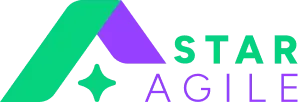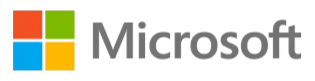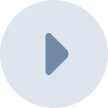Selenium WebDriver is an open-source web automation tool that allows developers and testers to automate web browser interactions. It provides a programming interface to create and execute test scripts, enabling the testing of web applications across different browsers and platforms. WebDriver directly communicates with the web browser and uses its native compatibility to automate tasks. This tool is a part of the Selenium Suite, which also includes Selenium IDE and Selenium Grid. WebDriver supports various programming languages, including Java, C#, Python, and Ruby, allowing for flexibility in test script development. Its capabilities extend to handling browser actions like clicks, typing, and fetching web elements, making it essential for functional and regression testing. WebDriver's popularity stems from its ability to integrate with testing frameworks and its support for parallel test execution, significantly reducing testing time and enhancing efficiency.
Selenium WebDriver is a powerful tool in the realm of web application testing, allowing testers and developers to simulate user interactions with web pages in a programmable way. Unlike its predecessor, Selenium RC (Remote Control), WebDriver directly communicates with web browsers, offering a more realistic testing environment. This direct communication is facilitated through browser-specific drivers, which translate commands from your test script into actions that can be understood by the browser. Whether you're testing an application on Chrome, Firefox, Safari, or Edge, WebDriver can handle it by using the appropriate driver for each browser.
Master Automation Testing in Hyderabad with StarAgile – Enroll Now to Boost Your Career with Hands-On Training and Industry-Recognized Certification!
Key Features of Selenium WebDriver
One of the standout features of Selenium WebDriver is its wide support for programming languages. It caters to a diverse developer base by offering bindings for Java, C#, Python, Ruby, and more, ensuring that most developers can work in their language of preference. WebDriver is designed to mimic real user behavior, supporting actions like clicking links, typing in text fields, and navigating through pages. This capability makes it an invaluable tool for functional testing, ensuring that applications perform as expected across different environments.
WebDriver's support for various browsers and operating systems enhances its versatility. It can run tests on all major browsers, including their mobile versions, which is crucial for testing responsive web applications. Moreover, WebDriver's architecture allows for the integration of third-party tools and frameworks, such as TestNG or JUnit for Java, enhancing its functionality with features like test annotations, grouping, and parallel test execution.
Setting Up Selenium WebDriver
Setting up Selenium WebDriver involves a few key steps. Firstly, you need to choose a programming language and set up an environment for it. For example, if you're using Java, you would need an IDE like Eclipse or IntelliJ, along with the Java Development Kit (JDK). Next, you'll download the Selenium WebDriver library for your chosen language and add it to your project as a dependency.
The critical part of the setup is selecting and installing the browser-specific drivers, such as ChromeDriver for Google Chrome or GeckoDriver for Firefox. These drivers must be compatible with the browser versions you intend to test on. Finally, you'll write a simple test script to initiate a browser session, navigate to a web page, and perform a basic action, such as clicking a button, to verify the setup.
Automation Testing Training
Creating Your First Test with WebDriver
Creating your first test with Selenium WebDriver involves writing a script that instructs the browser on what actions to perform. You'll start by initiating a WebDriver instance for the browser you're testing. For instance, initiating a ChromeDriver would launch a Chrome browser window. Next, you'll use WebDriver commands to navigate to the URL of the web application under test.
Your test will then simulate user actions, such as filling out forms or clicking buttons, by locating web elements using locators like IDs, class names, or XPath expressions. After performing the actions, you can use assertions to verify that the application's response matches your expectations, such as checking if a specific element is present or if a page title matches a particular string. This process not only tests the application's functionality but also ensures that the user interface behaves as intended.
Also Read: Types of Automation Testing
WebDriver Commands and Operations
WebDriver commands are the backbone of Selenium scripts, offering a wide range of functionalities to interact with web browsers. These commands are categorized into different types, such as Browser Commands, Navigation Commands, Web Element Commands, and Waits. Browser Commands allow you to manage browser operations like opening or closing a window, while Navigation Commands enable you to navigate through web pages, including back, forward, or refreshing a page.
Web Element Commands are crucial for interacting with web elements; for example, the `click()` command simulates a mouse click on a button, and the `sendKeys()` command inputs text into text fields. Waits are essential for dealing with the asynchronous nature of web applications. They ensure that elements are fully loaded or conditions are met before actions are performed, preventing script errors due to timing issues.
For latest Updates of Automation testing Read This: What is DataBase Testing?
Handling Web Elements with WebDriver
Web elements like text boxes, buttons, drop-downs, and checkboxes are the interactive components of a web page. Selenium WebDriver identifies these elements using locators such as ID, Name, Class Name, Tag Name, Link Text, Partial Link Text, CSS Selector, and XPath. Each locator has its specific use case, depending on the element's uniqueness and stability in the DOM structure.
For instance, ID is often used for elements with a unique identifier, while XPath is versatile for locating elements based on their hierarchical position in the DOM. Handling these elements involves first locating them and then performing actions like `click()`, `sendKeys()`, `getText()`, `getAttribute()`, and more. It's also important to handle exceptions and errors gracefully, ensuring that tests are robust and reliable.
Integration with Testing Frameworks
Integrating Selenium WebDriver with testing frameworks like JUnit (for Java) or pytest (for Python) enhances its capabilities by providing a structured way to create and manage test cases, execute tests, and generate reports. These frameworks offer annotations or decorators to define test methods, setup and teardown routines, and assertions to validate test outcomes. For example, in a JUnit framework, annotations like `@Before`, `@Test`, and `@After` are used to specify methods that set up test preconditions, contain the test code, and clean up after tests, respectively. Assertions are used to check if the application's actual behavior matches the expected outcomes. Integration with these frameworks also allows for batch execution of tests, parallel testing, and generating detailed reports, which are invaluable for continuous integration and continuous deployment (CI/CD) pipelines.
Also Read: How to Install JUnit in Eclipse
Advanced WebDriver Techniques
Selenium WebDriver is a powerful tool for web automation and testing, but mastering it requires understanding and implementing some advanced techniques. These techniques can significantly enhance your testing framework, making your tests more robust, efficient, and reliable.
1. Page Object Model (POM)
The Page Object Model is a design pattern that encourages better maintenance and readability of your test code. It involves creating a separate class for each page of your application. Each class contains methods that represent the functionalities available on that page, making your tests more readable and easier to maintain, as changes in the UI will only require updates in one place.
2. Handling Ajax and Dynamic Content
Web applications often use Ajax and dynamic content, which can be challenging to automate. WebDriver’s `WebDriverWait` and `ExpectedConditions` classes are handy for dealing with these elements. They allow you to wait for certain conditions to be met (like an element becoming visible) before proceeding, ensuring that your tests don’t fail due to timing issues.
3. Cross-Browser Testing
Cross-browser testing ensures your web application works across different web browsers. WebDriver supports multiple browsers, but it's crucial to test across them, especially with the varied handling of CSS, JavaScript, and layout by each browser. Tools like Selenium Grid can help run tests in parallel across different environments, speeding up the process.
4. Handling IFrames and Pop-ups
Web applications often contain IFrames and pop-up windows. WebDriver can switch to these elements using the `switchTo()` method, allowing you to interact with elements within IFrames or accept and dismiss alerts and pop-ups, which is crucial for end-to-end testing of web applications.
5. Taking Screenshots for Failed Tests
Taking screenshots when tests fail is an excellent way to quickly diagnose issues. WebDriver provides the `TakesScreenshot` interface for capturing screenshots. Integrating this into your testing framework can save time in troubleshooting failures.
For latest Updates of Automation testing Read This: What is DataBase Testing?
Best Practices for Using Selenium WebDriver
To get the most out of Selenium WebDriver and ensure your testing framework is efficient, maintainable, and scalable, follow these best practices:
1. Keep Tests Independent and Repeatable
Each test should be self-contained and able to run independently of others. This approach ensures that the failure of one test doesn’t impact others, making debugging easier. Also, tests should be repeatable, meaning they can run multiple times with the same outcome, ensuring reliability in your testing process.
2. Use Explicit Waits Rather Than Implicit Waits
While it might be tempting to use implicit waits to handle dynamic content, they can lead to unpredictable wait times and even test failures. Explicit waits are preferred because they allow you to wait for specific conditions, making your tests more reliable and faster, as they proceed as soon as the condition is met.
3. Organize Your Test Code
Maintaining a well-organized codebase is crucial. This includes using the Page Object Model, keeping your test cases and utility functions separate, and grouping related tests into suites. Good organization makes your code more readable, maintainable, and easier to extend.
4. Optimize Test Execution Speed
Test execution speed is vital for a quick development cycle. Techniques to improve speed include running tests in parallel, avoiding unnecessary waits, and using headless browsers for non-UI intensive tests. Faster test execution means quicker feedback and more efficient development processes.
5. Regularly Review and Refactor Tests
As your application evolves, so should your tests. Regularly reviewing and refactoring tests ensures they remain effective and relevant. This includes removing redundant tests, updating tests to reflect UI changes, and improving test logic for better efficiency.
6. Utilize Logging and Reporting
Effective logging and reporting are crucial for understanding test failures and tracking test execution over time. Incorporate detailed logs that capture key steps of the test execution and use reporting tools to generate insights into test results, helping identify trends and areas for improvement.
7. Collaborate and Share Knowledge
Testing is a team effort, and sharing knowledge and best practices among team members can lead to a more effective testing strategy. Regular discussions, code reviews, and shared documentation can help spread best practices and innovative solutions across the team.
Implementing advanced WebDriver techniques and following best practices requires effort and time but pays off in creating a robust, efficient, and maintainable testing framework. Whether you’re dealing with dynamic web elements, ensuring cross-browser compatibility, or striving for efficient test execution, these strategies will provide a solid foundation for your web testing needs.
Also Read: When to Use Automation Testing?
Conclusion
In conclusion, Selenium WebDriver stands out as a cornerstone in the realm of web automation, offering a versatile and powerful tool for testers and developers alike. Its ability to interact seamlessly with web browsers, coupled with support for multiple programming languages, makes it an indispensable asset in any automation testing arsenal. For those looking to excel in this domain, enrolling in a comprehensive automation testing course or undergoing targeted automation testing practice can be incredibly beneficial. Such educational endeavors not only deepen one's understanding of WebDriver's advanced functionalities but also imbue participants with best practices and cutting-edge techniques essential for crafting robust, efficient, and scalable automated tests. Ultimately, mastering Selenium WebDriver through structured learning paths not only enhances testing frameworks but also elevates the overall quality and reliability of web applications in today's fast-paced digital landscape.
Also Read: Maven In Selenium
FAQS
1. What is Selenium WebDriver and how does it differ from Selenium IDE?
Selenium WebDriver is a component of the Selenium suite designed for automating web application testing across different browsers. Unlike Selenium IDE, which is a browser plugin for record-and-playback of interactions, WebDriver allows for more complex and programmable test script execution, making it suitable for dynamic web applications.
2. Can Selenium WebDriver test mobile applications?
While Selenium WebDriver is primarily for web applications, it can be extended to mobile app testing through frameworks like Appium and Selendroid. These tools leverage WebDriver's protocol to interact with mobile apps, enabling automation of mobile testing with the same WebDriver scripts.
3. What programming languages does Selenium WebDriver support?
Selenium WebDriver supports multiple programming languages, including Java, C#, Python, Ruby, and JavaScript. This flexibility allows testers and developers to write test scripts in a language they are comfortable with or one that aligns with the project's tech stack.
4. How does Selenium WebDriver interact with web browsers?
Selenium WebDriver interacts directly with web browsers using the browser's native support for automation. It sends commands to the browser's driver (e.g., ChromeDriver for Chrome, GeckoDriver for Firefox) and controls the browser as a user would, such as clicking links, filling out forms, and fetching web elements.
5. Is it necessary to have programming knowledge to use Selenium WebDriver?
Yes, unlike Selenium IDE's record-and-playback feature, Selenium WebDriver requires basic programming knowledge. Understanding the syntax and concepts of any of the supported languages is essential to write effective test scripts and utilize WebDriver's full capabilities.
6. Can Selenium WebDriver handle AJAX or dynamically loaded content?
Yes, Selenium WebDriver can handle AJAX and dynamically loaded content using explicit and implicit waits. These waits allow scripts to pause for a specified condition (like the visibility of an element) before proceeding, ensuring that the elements are fully loaded and interactable.
7. How do I get started with Selenium WebDriver for automation testing?
Getting started with Selenium WebDriver involves a few steps: choosing a programming language you're familiar with, installing the WebDriver library for that language, setting up a testing framework (like JUnit for Java or pytest for Python), and writing your first test script. Additionally, exploring resources like official documentation, online tutorials, and automation testing courses can significantly help in mastering WebDriver.