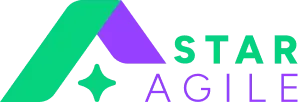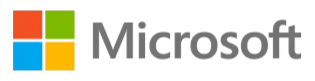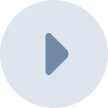Kubernetes has become the go-to container orchestration platform for managing cloud resources and developing scalable applications. If you're looking to harness the power of Kubernetes on your Windows machine, you've come to the right place. This comprehensive guide will walk you through multiple installation methods, ensuring you can choose the approach that best fits your needs and technical expertise.
Whether you're a developer getting started with containerization or an experienced professional setting up a local development environment, this tutorial will provide you with clear, step-by-step instructions to get Kubernetes running on your Windows system.
Windows System Specifications for Kubernetes Installation
Before diving into the installation process, let's ensure your system meets the necessary requirements for running Kubernetes smoothly.
Hardware Requirements
Master Node Requirements:
Minimum 2 GB RAM (4 GB or more recommended for optimal performance)
At least 2 CPU cores
20 GB free disk space
Stable internet connection for downloading components
Worker Node Requirements:
Minimum 1 GB RAM (2 GB recommended)
At least 1 CPU core
10 GB free disk space
General Hardware:
Mouse and keyboard for navigation
Monitor with minimum 1024x768 resolution
Software Requirements
Operating System:
Windows 10 Pro, Enterprise, or Education (64-bit)
Windows 11 Pro, Enterprise, or Education (64-bit)
Windows Server 2019 or later
Essential Software:
Hyper-V capability (for Docker Desktop method)
Windows Subsystem for Linux 2 (WSL2) - recommended
PowerShell 5.1 or later
.NET Framework 4.7.2 or later
Network Requirements:
Unique MAC address for each node
Unique product UUID for every node
Full network connectivity between all cluster machines
Access to required ports (6443, 2379-2380, 10250-10252, 10255)
Additional Libraries or Tools (Installed Prior)
Before proceeding with Kubernetes installation, ensure you have these tools ready:
Required Tools:
Git for Windows (for cloning repositories)
A text editor (VS Code, Notepad++, or similar)
Windows Terminal (optional but recommended)
Docker Requirements:
Docker Desktop for Windows (latest stable version)
Container feature enabled in Windows
Virtualization enabled in BIOS/UEFI
WSL2 Requirements (for WSL2 method):
WSL2 installed and configured
Ubuntu 20.04 LTS or Ubuntu 22.04 LTS distribution
WSL2 set as default version
Learn DevOps with Generative AI
How to Install Kubernetes on Windows in 5 Simple Steps
Getting Kubernetes running on Windows is straightforward with these 5 essential steps. We'll use the most practical approach - Docker Desktop with built-in Kubernetes - perfect for local development and learning.
Step 1: Set Up Prerequisites
Enable WSL2 and Install Ubuntu:
# Open PowerShell as Administrator
wsl --install
wsl --set-default-version 2
Restart your computer when prompted, then install Ubuntu from Microsoft Store and complete the initial setup.
Install kubectl (Kubernetes CLI):
# Using winget (recommended)
winget install -e --id Kubernetes.kubectl
# Verify installation
kubectl version --client
Step 2: Install Docker Desktop
Download Docker Desktop from https://www.docker.com/products/docker-desktop
Run the installer as Administrator
During installation, ensure "Use WSL 2 instead of Hyper-V" is selected
Restart your computer when installation completes
Launch Docker Desktop and complete the initial setup
Step 3: Enable Kubernetes in Docker Desktop
Right-click the Docker Desktop icon in your system tray
Select "Settings"
Navigate to "Kubernetes" in the left panel
Check "Enable Kubernetes"
Click "Apply & Restart"
Docker will now download and configure a single-node Kubernetes cluster. This process takes 5-10 minutes depending on your internet speed.
Step 4: Verify Your Installation
Open PowerShell or Command Prompt and run these verification commands:
# Check kubectl configuration
kubectl config use-context docker-desktop
kubectl get nodes
You should see output showing a docker-desktop node in Ready status.
# Check cluster information
kubectl cluster-info
This confirms your Kubernetes cluster is running and accessible.
Step 5: Test with Your First Deployment
Deploy a simple application to confirm everything works:
# Create a test deployment
kubectl create deployment hello-nginx --image=nginx
# Expose it as a service
kubectl expose deployment hello-nginx --type=NodePort --port=80
# Check the service status
kubectl get svc hello-nginx
Your Kubernetes installation is now complete and ready for development!
Alternative Installation Methods
If you prefer different approaches or are using Windows Home edition:
Method A: Minikube with WSL2 (Windows Home Compatible)
# Inside WSL2 Ubuntu terminal
sudo apt update
sudo apt install -y curl conntrack
# Install Docker in WSL2
curl -fsSL https://get.docker.com | sh
sudo usermod -aG docker "$USER"
newgrp docker
# Install Minikube
curl -LO https://storage.googleapis.com/minikube/releases/latest/minikube-linux-amd64
sudo install minikube-linux-amd64 /usr/local/bin/minikube
# Start cluster
minikube start --driver=docker
Method B: Kind (Lightweight Testing)
# Inside WSL2, install Kind
curl -Lo ./kind https://kind.sigs.k8s.io/dl/v0.25.0/kind-linux-amd64
chmod +x ./kind
sudo mv kind /usr/local/bin/kind
# Create cluster
kind create cluster
kubectl cluster-info --context kind-kind
Install kubectl Binary on Windows
Via Direct Download
Download the latest release:
curl.exe -LO "https://dl.k8s.io/release/v1.28.0/bin/windows/amd64/kubectl.exe"
Add kubectl to your PATH:
Create a folder: C:\kubectl
Move kubectl.exe to this folder
Add C:\kubectl to your system PATH
Verify installation:
kubectl version --client
Via Curl Command
curl.exe -LO "https://dl.k8s.io/release/$(curl.exe -L -s https://dl.k8s.io/release/stable.txt)/bin/windows/amd64/kubectl.exe"
Install on Windows using Package Managers
Using Chocolatey
choco install kubernetes-cli
Using Scoop
Install Scoop:
iwr -useb get.scoop.sh | iex
Install kubectl:
scoop install kubectl
Using Winget
winget install Kubernetes.kubectl
Verify kubectl Configuration
After installation, verify your kubectl configuration:
Check kubectl version:
kubectl version --client --output=yaml
View cluster information:
kubectl cluster-info
List all contexts:
kubectl config get-contexts
Check current context:
kubectl config current-context
Test cluster connectivity:
kubectl get nodes
kubectl get namespaces
Troubleshooting the 'No Auth Provider Found' Error Message
This common error occurs when kubectl cannot authenticate with your Kubernetes cluster. Here are the solutions:
Solution 1: Update kubectl Configuration
Check your current config:
kubectl config view
Update the config file (usually located at %USERPROFILE%\.kube\config):
apiVersion: v1
clusters:
- cluster:
server: https://your-cluster-endpoint
name: your-cluster
contexts:
- context:
cluster: your-cluster
user: your-user
name: your-context
current-context: your-context
kind: Config
users:
- name: your-user
user:
exec:
apiVersion: client.authentication.k8s.io/v1beta1
command: kubectl
args:
- oidc-login
- get-token
Solution 2: Reinstall kubectl
Uninstall current kubectl:
choco uninstall kubernetes-cli
Reinstall with latest version:
choco install kubernetes-cli
Solution 3: Reset Docker Desktop Kubernetes
Open Docker Desktop Settings
Go to Kubernetes section
Click "Reset Kubernetes Cluster"
Restart Docker Desktop
Optional kubectl Configurations and Plugins
Useful kubectl Plugins
Install krew (kubectl plugin manager):
Download krew from GitHub releases
Extract and add to PATH
Install useful plugins:
kubectl krew install ctx
kubectl krew install ns
kubectl krew install tree
kubectl Aliases and Shortcuts
Create a PowerShell profile with useful aliases:
# Create or edit PowerShell profile
notepad $PROFILE
# Add these aliases
Set-Alias k kubectl
function pods { kubectl get pods $args }
function services { kubectl get services $args }
function deployments { kubectl get deployments $args }
Auto-completion Setup
Enable kubectl auto-completion in PowerShell:
kubectl completion powershell | Out-String | Invoke-Expression
Conclusion
You now have three robust methods to install Kubernetes on your Windows machine. The Docker Desktop method is perfect for beginners and local development, WSL2 provides a Linux-like experience with excellent performance, and the native Windows installation with Mini kube offers the most flexibility for advanced configurations.
Choose the method that best aligns with your technical expertise and project requirements. Remember that Kubernetes is a powerful tool that becomes more valuable as you gain experience with container orchestration concepts.
Whether you're starting your DevOps journey or expanding your containerization skills, having Kubernetes running locally on Windows opens up countless possibilities for application development, testing, and learning. Take time to explore the kubectl commands, experiment with deploying applications, and gradually build your expertise with this essential cloud-native technology.
The installation is just the beginning – now you can start creating pods, services, and deployments to fully harness the power of Kubernetes in your development workflow.