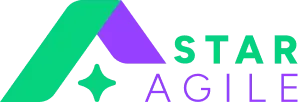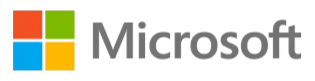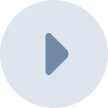The future of Power BI is brimming with endless potential and groundbreaking advancements. Power BI is poised to revolutionize how we interact with data as technology evolves. Exciting developments await, including enhanced artificial intelligence and machine learning capabilities, seamless integration with emerging technologies like IoT and cloud computing, and a continual focus on delivering intuitive user experiences. With a strong commitment to innovation, Microsoft, the driving force behind Power BI, ensures that users will be empowered with even more robust features and functionalities. Prepare to embark on a transformative journey as Power BI propels us into a future where data-driven insights become more accessible and impactful.
What is Power BI Dashboard?
Power BI Dashboard is a powerful data visualization tool developed by Microsoft. It allows users to transform raw data into insightful and interactive visual representations, enabling easy comprehension and analysis of complex information. A Power BI Dashboard consists of a collection of visuals, such as charts, graphs, and tables, that provide a consolidated view of data from various sources. It enables users to monitor key metrics, track trends, and gain actionable insights at a glance. With its intuitive drag-and-drop interface and robust data integration capabilities, Power BI Dashboard empowers users to make informed decisions based on data-driven insights.
Importance of Power BI Dashboard
The importance of the Power BI Dashboard lies in its ability to facilitate data-driven decision-making and provide a holistic view of business performance. Here are some key reasons why Power BI Dashboard is invaluable:
a) Enhanced Data Visualization: Power BI Dashboard helps transform raw data into visually appealing and interactive representations. By presenting information in a visually compelling manner, it enables users to quickly grasp trends, patterns, and relationships in the data. This enhanced data visualization fosters better understanding and drives insightful analysis.
b) Centralized Information:Power BI Dashboard consolidates data from multiple sources into one location. It allows users to connect to various data repositories, such as databases, spreadsheets, and cloud services, and create a unified view of critical metrics. This centralized approach saves time and effort by manually eliminating the need to gather data from disparate sources.
c) Real-time Monitoring: Power BI Dashboard enables real-time monitoring of key performance indicators (KPIs) and metrics. It can connect to live data sources and update visuals dynamically as new data becomes available. This real-time monitoring empowers users to detect trends, identify anomalies, and respond promptly to changing business conditions.
d) Interactivity and Drill-Down Capabilities: The dashboard provides interactive features that allow users to explore data at different levels of detail. Users can drill down into visualizations, filter data, and interact with visuals to uncover insights and answer specific questions. This interactivity promotes a deeper understanding of the underlying data and supports a more granular analysis.
e) Collaboration and Sharing: It facilitates collaboration by allowing users to share dashboards and reports with colleagues and stakeholders. This promotes transparency, encourages data-driven discussions, and aligns teams around common objectives. With the ability to publish dashboards to the Power BI Service, users can access and interact with shared dashboards from anywhere, fostering seamless collaboration across geographies.
f) Scalability and Extensibility: The dashboard is designed to handle large volumes of data and accommodate evolving business needs. It supports scalability by efficiently processing and visualizing vast datasets. Additionally, Power BI offers a wide range of connectors, custom visuals, and APIs that allow users to extend the functionality of their dashboards and integrate with other tools and systems.
Enroll in our Data Science Course in Delhi to master analytics, tools, and operations, accelerating your career and earning an IBM certification.
Getting Started with Power BI Dashboard
To start with Power BI Dashboard, you basically have to follow the below two steps:
Setting up Power BI:
Setting up Power BI is the first step toward unlocking the potential of data visualization and analysis. Begin by downloading and installing Power BI Desktop, the powerful application that allows you to create, edit, and publish reports and dashboards. During installation, ensure you have the necessary system requirements and follow the instructions. Once installed, launch Power BI Desktop and sign in using your Microsoft account or organizational credentials. This step is crucial as it grants you access to various features and enables seamless collaboration and sharing.
Navigating the Power BI Interface:
Navigating the Power BI interface is essential to harness its full capabilities efficiently. The interface has several key components that empower users to work with data effectively. The main elements include the Ribbon, which contains many options for designing and formatting dashboards, visualizations, and data modelling. The Fields pane allows you to drag and drop fields from your data sources to create visualizations, while the Visualizations pane provides a wide range of customizable visual elements to represent your data. Additionally, the Pages pane enables you to manage multiple pages within a report or dashboard, facilitating seamless navigation and storytelling.
Also Read: Data Science For Retail

How to Create a Dashboard in Power BI?
To create a dashboard in Power BI, follow the given steps-
- Launch Power BI Desktop and click "Get Data" to connect to your data source.
- Select the desired data source and import the data into Power BI.
- Drag and drop visualizations from the "Visualizations" pane onto the canvas to create your dashboard.
- Customize the visuals by selecting fields from the data model, applying filters, and adjusting formatting options.
- Add additional pages to the dashboard by clicking the "+" icon next to the existing page tabs.
- Arrange the visuals on the canvas to create a visually appealing layout.
- Create interactions between visuals by selecting a visual and clicking "Edit Interactions" to define the behaviour.
- Save the dashboard and publish it to the Power BI service for sharing and collaboration.
- Share the dashboard with others by providing access or embedding it in other applications or websites.
Also Read: Data Science for Business
Designing Effective Power BI Dashboards
To design effective power BI dashboards, keep the below points in mind-
Choosing the Right Visualizations:
Designing an effective Power BI dashboard starts with selecting the appropriate visualizations for presenting your data. Power BI offers various visual elements such as charts, graphs, maps, tables, and more. Understanding the nature of your data and the story you want to convey is crucial in making the right choices. Consider factors like data types, relationships, and the key insights you wish to highlight. By choosing visualizations that effectively represent your data, you can enhance comprehension and engagement, enabling users to extract meaningful insights at a glance.
Utilizing Filters and Interactivity:
Filters and interactivity are vital in empowering users to explore and interact with your Power BI dashboard. Filters allow users to focus on specific data subsets or periods, enabling deeper analysis and targeted insights. By strategically placing filters, you can facilitate intuitive data exploration and make your dashboard more user-friendly. Interactivity, such as slicers and drill-through functionality, further enhances the user experience by allowing users to dynamically slice and dice data, zoom into details, and uncover hidden patterns or trends.
Explore the Differences: Data Scientist vs Software Engineer detailed comparison now!
Formatting and Customizing Dashboards:
Formatting and customization options in Power BI allow you to tailor your dashboards to your unique requirements and branding. Attention to elements like colour schemes, font styles, and layout consistency to create a visually appealing and cohesive dashboard. Proper alignment, grouping, and whitespace utilization can improve readability and highlight important information. Additionally, leverage Power BI's advanced formatting features, such as conditional formatting and data labels, to emphasize critical data points and enhance the overall visual impact of your dashboard.
Data Integration and Connectivity
Let us now discuss data integration and connectivity in Power BI dashboards-
Connecting Data Sources:
Power BI offers extensive connectivity options to integrate data from various sources. Power BI enables you to establish seamless connections, whether it's databases, cloud services, Excel spreadsheets, or web APIs. Use Power BI's data connectors to import or establish direct connections to your data sources. This allows you to access real-time or scheduled data updates, ensuring your dashboard reflects the most current information.
Read More: Data Scientist Job Description
Transforming and Modeling Data:
Once connected, Power BI provides robust data transformation and modelling capabilities. Utilize Power Query to clean, shape, and transform your data into a structured format that suits your analysis needs. Leverage Power BI's data modelling features to establish relationships between tables, define calculated columns, and create measures for performing complex calculations. Proper data transformation and modelling ensure the accuracy and integrity of your data, enabling meaningful insights and accurate visualizations.
Real-time Data Streaming:
In dynamic business environments, real-time data streaming can be crucial for monitoring key metrics and making informed decisions promptly. Power BI supports real-time data streaming through technologies like Azure Stream Analytics and Power Automate. Setting up real-time data connections allows you to continuously update your Power BI dashboard with live data, providing up-to-the-minute insights and enabling timely actions.
Also Read: Data Science in Fintech
Advanced Features and Functionality
Below are some of the advanced features and functionalities power BI dashboard has to offer-
Power BI DAX Functions:
Data Analysis Expressions (DAX) is a powerful formula language in Power BI that allows you to perform advanced calculations and create custom measures. DAX functions enable complex aggregations, conditional logic, time intelligence calculations, and much more. Understanding and utilizing DAX functions effectively can significantly enhance the analytical capabilities of your Power BI dashboard, providing deeper insights and more accurate metrics.
Implementing Calculated Columns and Measures:
Calculated columns and measures are essential components in Power BI for deriving additional data points and performing calculations beyond the original dataset. Calculated columns are computed at the row level, while measures are aggregations or calculations at the overall dataset level. By implementing calculated columns and measures, you can extend the analytical capabilities of your dashboard, perform complex calculations, and derive new insights that go beyond the raw data.
Using Power BI Q&A for Natural Language Queries:
Power BI's Q&A feature allows users to query data using natural language commands and receive instant visual responses. By enabling users to ask questions in plain language, you can make your Power BI dashboard more accessible and user-friendly. Q&A leverages natural language processing and intelligent algorithms to interpret user queries, generate visualizations, and deliver relevant insights. Incorporating Q&A functionality empowers users to explore data intuitively without requiring in-depth technical knowledge or SQL queries.
Future Trends and Innovations in Power BI
Some of the future trends and innovations in Power BI are:
AI and Machine Learning Integration
The integration of AI and machine learning capabilities into Power BI is a game-changer. This trend empowers users to unlock deeper insights and make data-driven decisions more precisely. Power BI's integration with AI algorithms allows for advanced analytics, such as predictive modelling, anomaly detection, and sentiment analysis. By leveraging machine learning models, Power BI can automate data analysis, identify patterns, and generate intelligent recommendations. The fusion of AI and Power BI opens up new horizons for businesses and data scientists alike, enabling them to effortlessly extract meaningful insights from complex datasets.
IoT and Cloud Computing Integration
As the Internet of Things (IoT) gains momentum, Power BI embraces this trend by offering seamless integration with IoT devices and services. IoT generates vast data from interconnected devices, and Power BI can ingest, analyze, and visualize this data in real time. By connecting IoT sensors and devices to Power BI, organizations can monitor and analyze data streams, detect trends, and gain valuable insights for decision-making. Additionally, Power BI's integration with cloud computing platforms like Azure enables users to easily store, process, and scale their data, ensuring efficient data management and analysis in the cloud.
User Experience Enhancements
Power BI continues to prioritize user experience enhancements to improve usability and productivity. Microsoft enhances the intuitive nature of Power BI's interface, enabling users to navigate and interact with data more seamlessly. Features like natural language querying and smart suggestions facilitate more intuitive and conversational interaction with data. Power BI also offers personalized dashboards and customizable layouts, empowering users to tailor their data visualizations according to their specific needs. By focusing on user-centric design and continuous improvements, Power BI ensures that users can leverage its capabilities effectively, even without extensive data science training.

Conclusion
Power BI Dashboards are revolutionizing how organizations leverage data for insights and decision-making. With the future trends and innovations discussed, such as AI and machine learning integration, IoT and cloud computing integration, and user experience enhancements, Power BI is poised to enhance its capabilities further and offer even more sophisticated data analytics solutions. For individuals seeking to build their skills in data science, obtaining a certification by attending data scientist classes or enrolling in a data science course can complement their understanding of Power BI and equip them with the expertise to harness its full potential. As the data-driven landscape continues to evolve, Power BI remains at the forefront, empowering users to transform raw data into actionable intelligence.