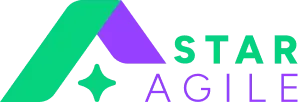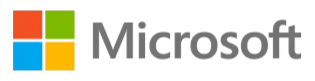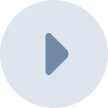What Are Docker Commands?
Docker is one of the prominent virtualization tools that enables close integration with the host server. It indicates OS virtualization. The majority of developers choose docker because OS interfaces are intertwined with developers. Optimization of the performance of the system starts with the understanding of docker commands. They are extremely lightweight virtual machines.
Docker has undoubtedly transformed the way development teams working. It enables you with a mechanism of moving code between servers, improving security, and decoupling applications. So if you don't currently use Docker in your development process, now it's time to take a careful look.
The objective of Docker is to design and implement compute images and also to deploy them in containers. As a result, the most relevant commands perform this function and reveal this information.
To get started with Docker functions, you must first decide whether you interact with images or containers.
- A Docker image is either present or absent. Understand the difference between docker image and container.
- A Docker container is either present or absent.
- Docker containers are either operational, or they are not.
As soon as you have a clear understanding of the issue, you can identify the necessary instructions.
The docker client can interpret several commands. Whether at the development or operations level, anyone participating in software development will benefit significantly from DevOps training.
Why Docker Commands Are Used
Docker is a commonly used containers solution that developers and operational processes used to construct and automate the deployment of compact containers on virtual machines. This is done to ensure that programs run smoothly in a variety of situations.
Docker has transformed the way programmers and engineers carry out their work. It provides a method for moving code between platforms, improving security, and decoupling dependencies between different applications. Therefore, if you haven't already included Docker in your planning process, now is the time to use it. Docker simplifies the development process by enabling developers to work inconsistent settings while utilizing the storages to host their applications. Containers are an excellent choice for continuous integration and delivery (CI/CD) operations.
Docker's container-based infrastructure enables workloads to be highly customizable. Based on the environment, the Docker container can be deployed on a developer's workstation, on physical or virtual servers in network infrastructure, on cloud providers, or in various settings.
Dockers' accessibility and lightweight functionality make it very simple to effectively manage workflows and scale apps and services in almost real-time, as dictated by business demands. Docker is a compact and fast container management system. It is a realistic, cost-effective solution to allow you to maximize the utilization of your computer power for business purposes. Docker is ideal for high-density environments and small and medium-sized deployments that require more performance with minimal resources.
Docker's flexibility enables enterprises to build and maintain systems across several platforms. This improves operational efficiency and developmental productivity by allowing the apps to run smoothly across multiple servers or on a single server. DevOps course certification enables continuous reviewing throughout the software development, allowing for a holistic perspective. This performs more stable and, ultimately, a higher-quality product for the end-user.
You can enroll for the DevOps certification course to gain job advantages depending upon your expertise and skillset.
Top 17 Docker Basic Commands With Example
The following are Top 17 docker basic commands to experiment with on the command line.
1. docker run
Docker run is likely the essential tool on the Docker commands list because it allows you to run containers. It creates a new container and then begins it with the specified line. It's the equivalent of running docker create followed by docker start.
Application: docker run [OPTIONS] IMAGE [COMMAND] [ARG...]
Example: the Hello World docker run
Docker Hub is used in this case to download, develop, and execute the docker named "hello-world." Explore with it.
2. docker create
Although this command makes a new container and sets it to perform the specified program, it does not run the chosen program. STDOUT is used to print the ID. This is equivalent to docker run, except that no container is launched. It can be reactivated at any time by running the command prompt docker start <container id>.
This is advantageous if you aim to build and set up a container for later execution.
Usage: DOCKER CREATE [OPTIONS] USE IMAGE [COMMAND] [ARG...]
Example: docker create hello-world
The hello-world container will be downloaded and created but not activated.
3. docker start
This command starts a container, whether one that has been established with docker create or previously closed.
Application: docker run [OPTIONS] IMAGE [COMMAND] [ARG...]
Example: docker start hello-world
4. docker stop
This command terminates a running container.
Application: docker stop [OPTIONS] CONTAINER
Example: docker stop hello-world
This case closes the last example's container. Docker start can be used to restart it if it has stopped working.
5. docker ps
This command displays a list of accessible Docker. Only active containers are shown by default, but you can use parameters such as-a to obtain a list of all available docker containers.
Application: docker ps [OPTIONS]
Example: docker ps -a
The preceding command returns a list of all containers on the systems.
6. docker rm
It removes a container from the current location. After listing existing containers with docker ps, you will use this command to terminate one or more of these.
Application: docker rm [OPTIONS] CONTAINER [CONTAINER...]
Example: docker rm -f redis
This example removes the ‘redis' container from the system. The -f flag compels the action, indicating that the container will first get a SIGKILL command.
7. docker rmi
rmi is an acronym for image removal. Like docker rm, it removes the docker image instead of an active image.
Application: docker rmi [OPTIONS] IMAGE [IMAGE...]
Example: docker rmi test
This example will delete the filename 'test' from the image. To obtain a list of ideas and their associated ids, run the docker images program.
8. docker login
It allows you to log onto a docker registry. This statement can be used to log in to any business or government registry. This is likely to be used for logging in to Docker Hub.
Application: docker login [OPTIONS] [SERVER]
Example: localhost docker login:8080
By selecting the server name, we can log in to the self-hosted registration. Alternatively, you can use docker login to access your Docker Hub registration system.
9. docker tag
A tag named TARGET IMAGE that points to the source image, SOURCE IMAGE is created with the help of this function.
Application: docker tag SOURCE IMAGE [:TAG] TARGET IMAGE[:TAG]
Example: docker tag 7d9495d03763 maryatdocker/docker-whale:latest
Here, we're adding the tag "latest" to a local image with the ID "7d9495d03763" in the "maryatdocker/docker-whale" collection.
10. docker push
The docker push function is used to publish your copies to Docker Hub or another repository. It is a critical component of the implementation process and must be used in collaboration with docker tag and docker login to function effectively.
Application: docker push [OPTIONS] NAME[: TAG]
Example: docker push maryatdocker/docker-whale
This example will add the image that we previously tagged to the storage.
11. docker exec
You can enter the docker container using the command below to run bash commands or update the configuration. This command is used to gain access to the container that is currently operating. Access the docker container and execute commands within it.
Application: docker exec [OPTIONS] CONTAINER COMMAND [ARG...]
Example: docker exec -it ubuntu_bash bash
This example will start a new Bash account in the ubuntu_bash container.
12. docker commit
It can be advantageous to commit changes to a container's files or settings to a new image. It allows you to debug an interactive container or export a functional dataset to a different server. The commit action excludes data from volumes mounted within the container.
Application: docker commit [OPTIONS] CONTAINER [REPOSITORY [: TAG]]
Example: docker commit 09ca6feb6efc geekflare/httpd_image
In this example, geekflare serves as the username, and httpd_image serves as the image's name.
13. docker kill
Docker kill is a subcommand that terminates one or more containers. The container's primary process is completed with the SIGKILL signal (by default) or with the --signal option. You can kill a container with ID, ID prefix or name of the container.
Application: docker kill [OPTIONS] CONTAINER [CONTAINER...]
Example: docker kill my_container
The example delivers the default KILL as the username signal to the image's name my_container.
14. docker inspect
Docker inspect offers extensive information about Docker-controlled constructs. The docker checks command outputs a JSON file containing all of the information about the docker container.
Application: docker inspect [OPTIONS] NAME|ID [NAME|ID...]
Example: docker inspect --format='{{ .NetworkSettings.IPAddress }}' containerID
As shown here, you can obtain information about the container's networking component (IP address).
15. docker pull
This command retrieves pictures from the docker repository. After searching for an image, you can pull it from the Docker registry if it is accessible. If you've created a local registry, you can mention its path to retrieve data from. A registry path is identical to a URL, except it does not contain an https:// protocol specifier.
Application: docker pull [OPTIONS] NAME[:TAG|@DIGEST]
Example: docker pull myregistry.local:5000/testing/test-image
The command pulls the testing/test-image from a local registry (Docker Hub) that listens on port 5000 (myregistry.local:5000)
16. docker build
This command is used to create an image from a specific docker file.
Docker images are created using the docker build command, which takes a Dockerfile and a "context" as input. The context of a build is a collection of files located in the provided PATH or URL. The build process can use any of the context files.
Application: docker build [OPTIONS] PATH | URL | -
Example: docker build https://github.com/docker/rootfs.git#container:docker
Here, the first part specifies the location of the reference that Git will check out, which can be a branch, a tag, or a remote reference. The second part denotes a subdirectory within the repository that will serve as the build context.
17. docker info
This tool displays information about the Docker installation on the entire system. Retrieve precise information about the docker installation on your system, such as the kernel version, the number of containers and images, and so on.
Application: docker info [OPTIONS]
Example: docker -D info
All Docker commands are caused to issue debug information using the global -D option.

Conclusion:
Docker has established a strong presence in developing trends. You must become familiar with its command prompt as soon as possible. The first step is to become proficient with the docker command prompt.
Before you go into DevOps online course, you need to determine what you'd like to accomplish by implementing it.
If you're driven to your IT profession, adding a DevOps training to your years of expertise is an excellent way to stay current in an ever-changing market. You can accomplish additional work with DevOps automation skills and provide more excellent operational assistance.